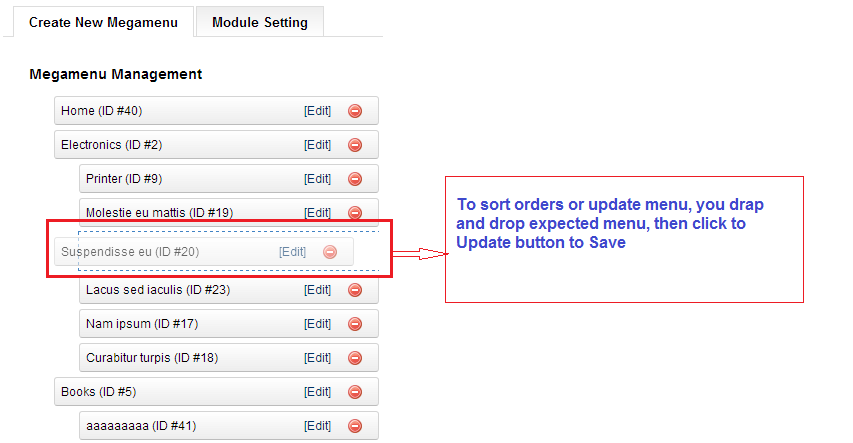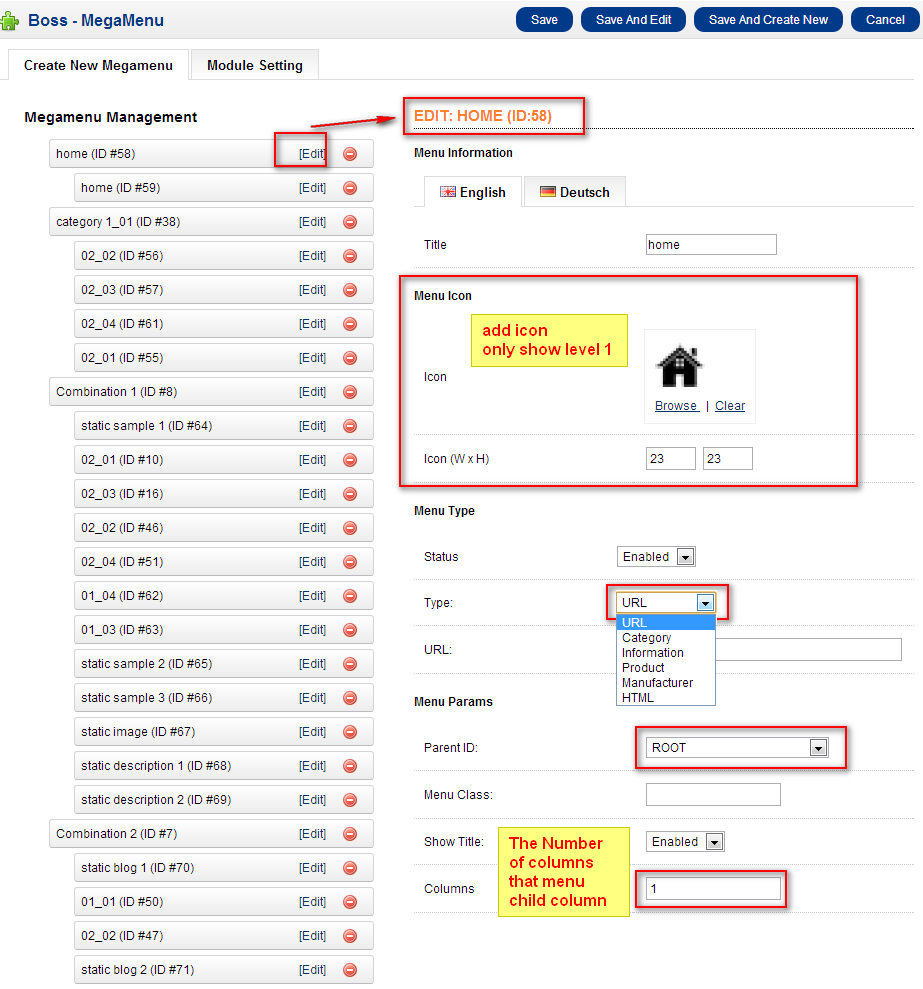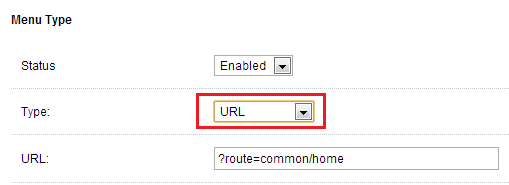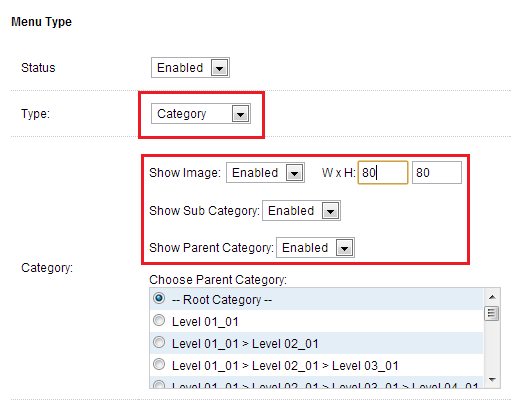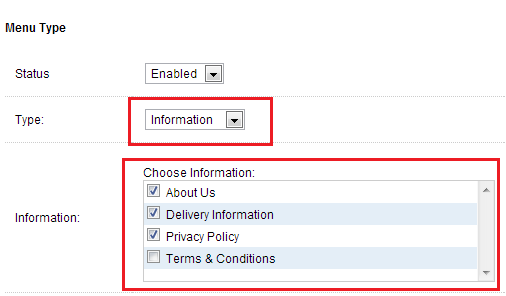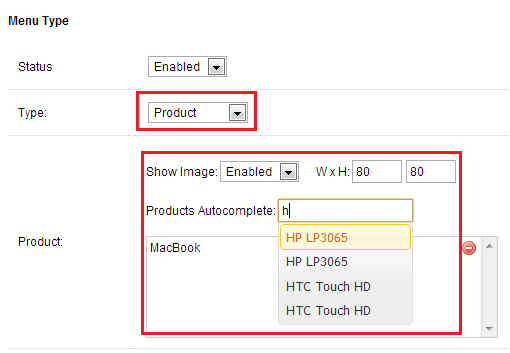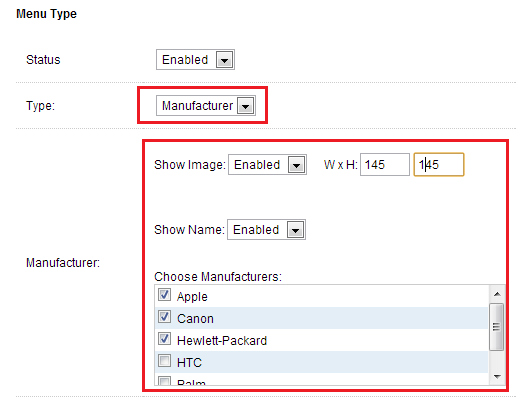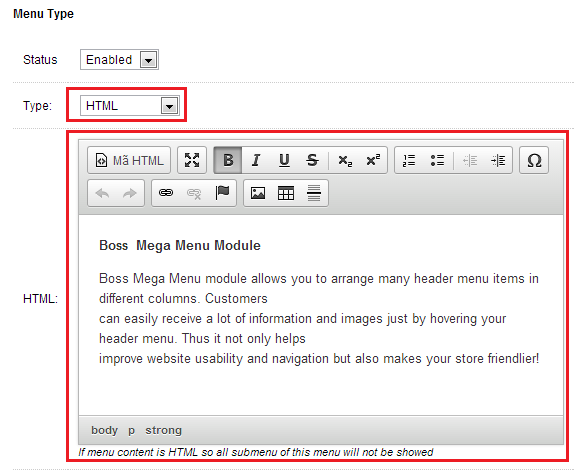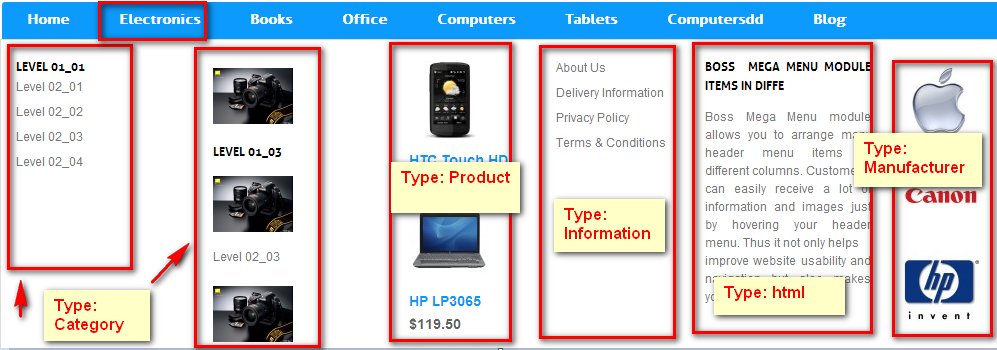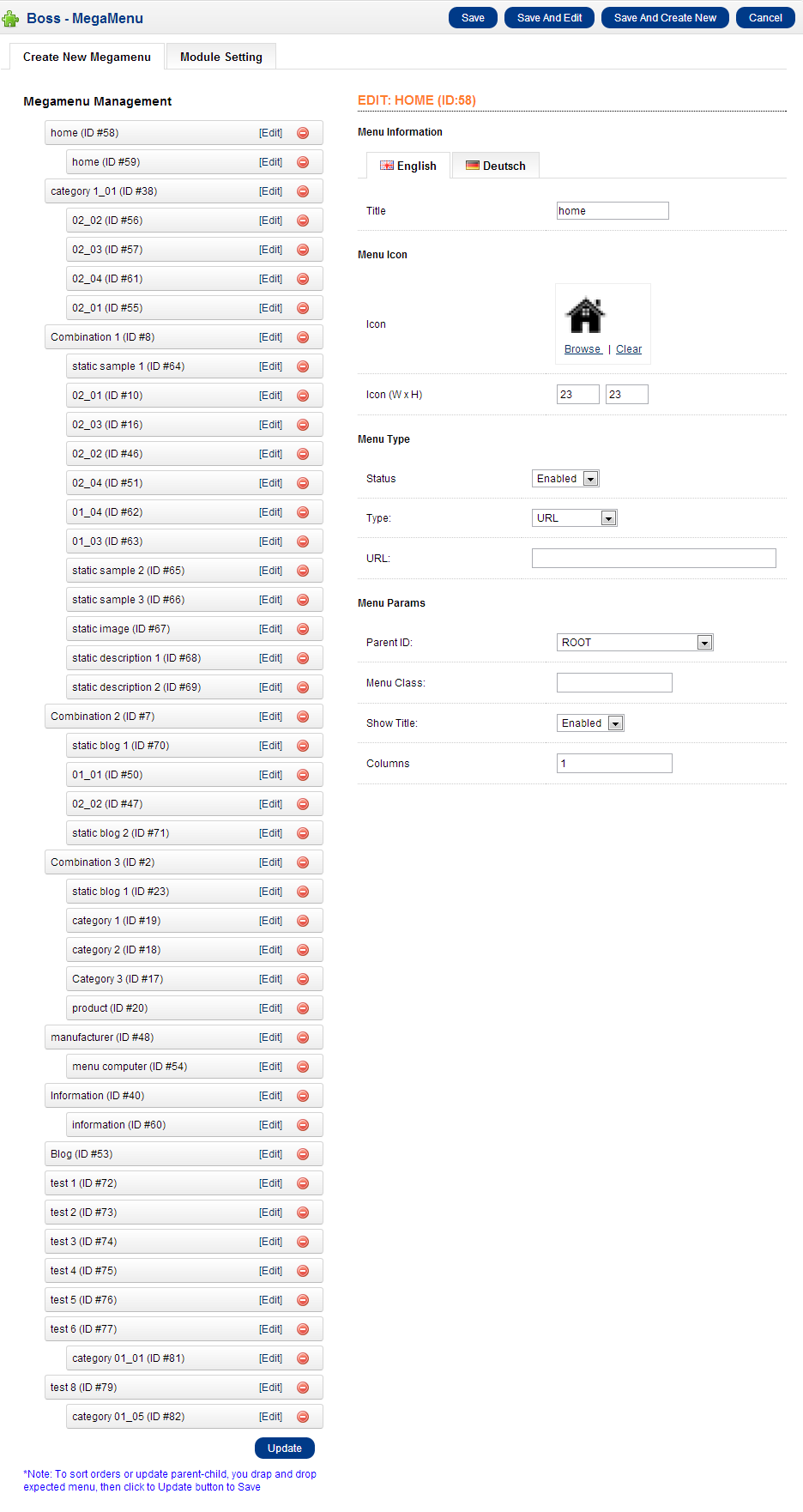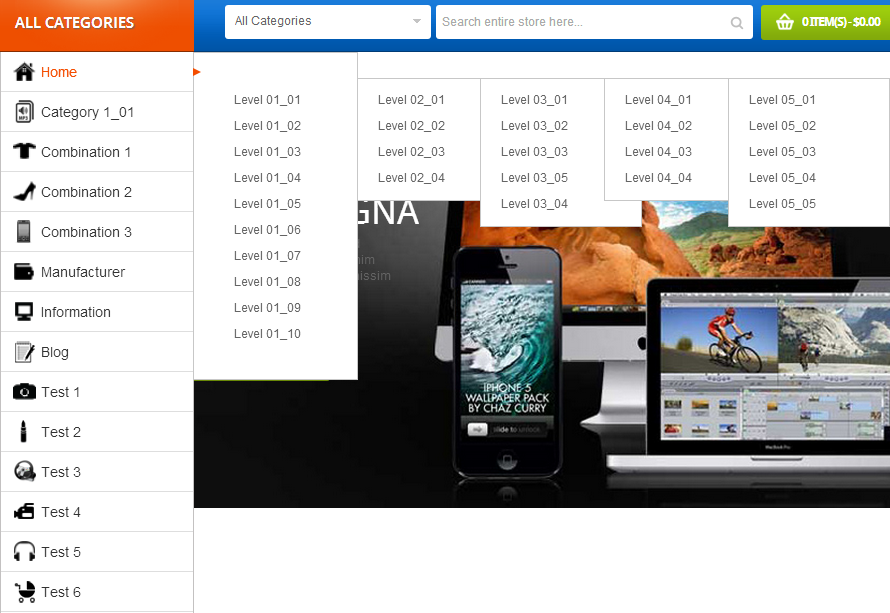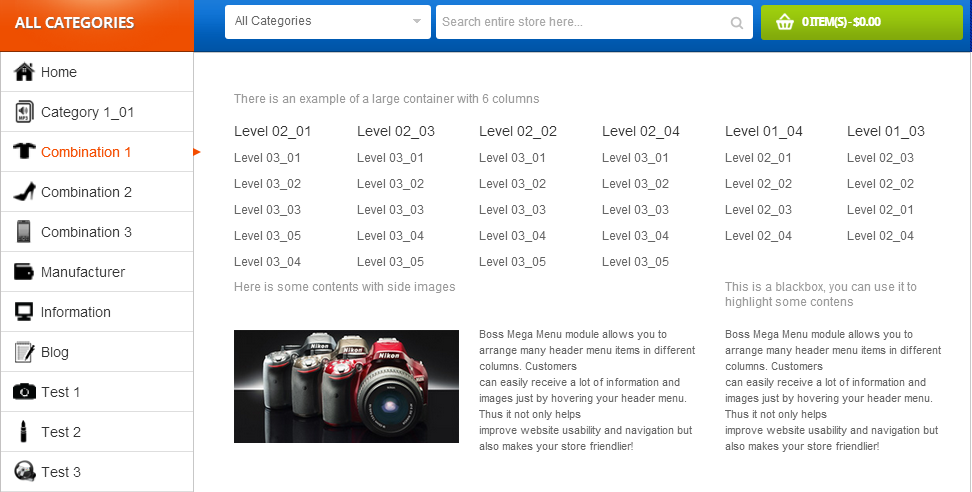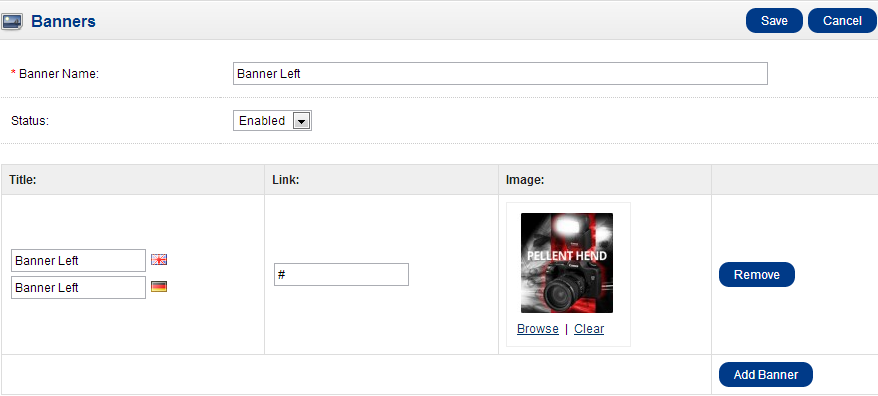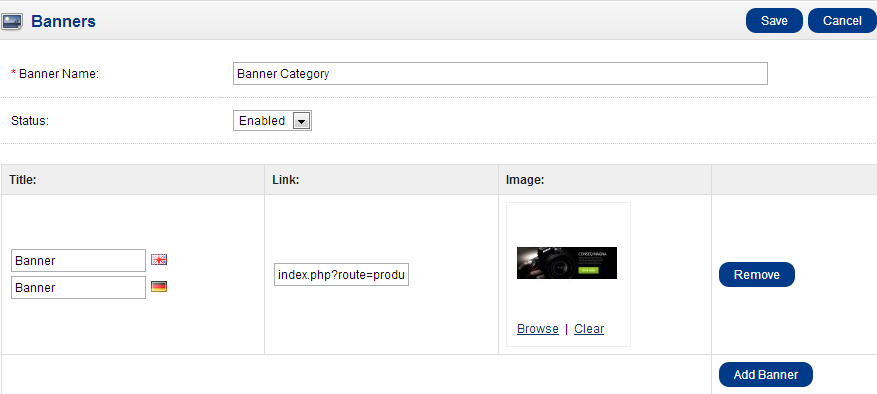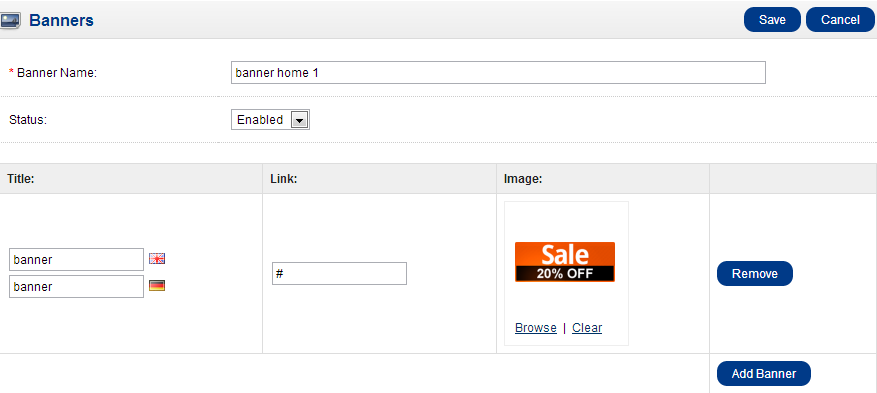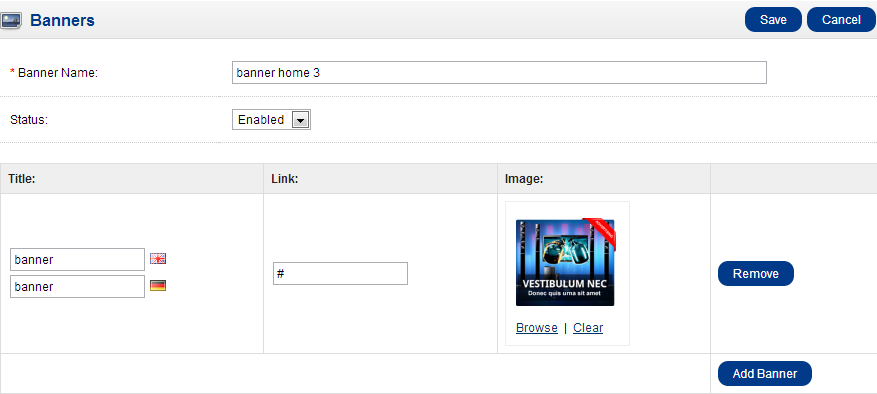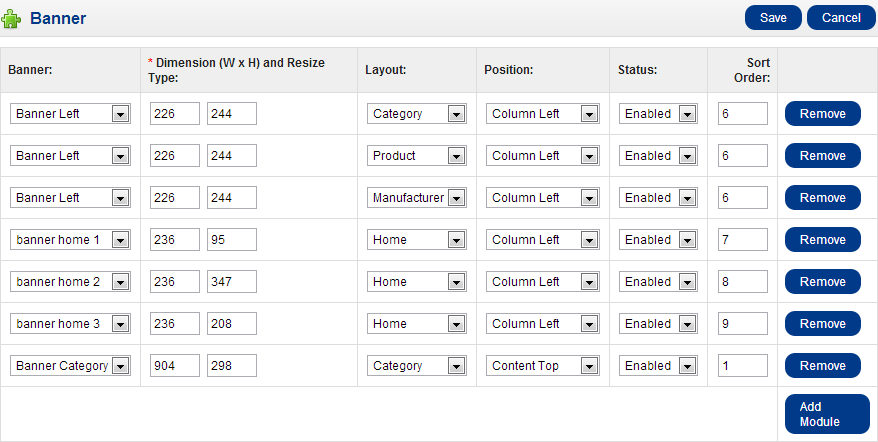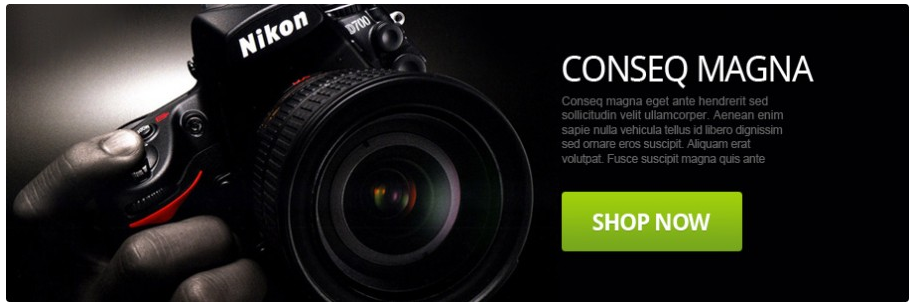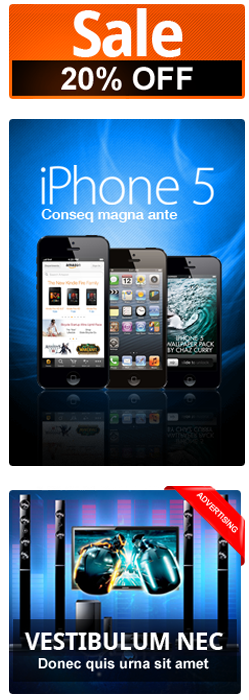Electronues - Bossthemes Electronues Opencart
Compatible with: Opencart 1.5.5.X and 1.5.6.x
Electronues theme made with www.bossthemes.com.
Theme have many features that Opencart default does not support (session theme features).
Please contact us with email address support@bossthemes.com to be the best support.
Electronues theme features
Electronues theme have features to help customize the interface your website easily without need to customize html, css. Theme runs on multiple devices.
- Customize number of columns : Customize number of columns for sub page ( not page home). Theme follows to customize the number of columns, the width of the columns and make sure the interface is not broken.
- Customise color and font : Customize color and font for your site easily from back-end, support 639 fonts from google font.
- Multistore : all modules of the theme supports multi store.
- Mega menu : configuaration menu is wider variety, not simply display the categories as the default of Opencart's menu.
- Boss Static Block : follow customize static content (html static) as you want.
- Add to cart extended : when add to cart, the popup appears to inform customers.
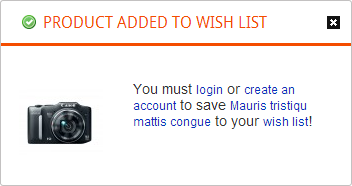
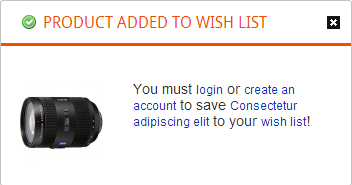
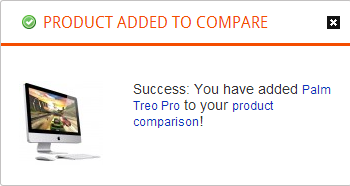
Install the full package with sample data
Package electronues-full-package_1.5.5.X_rXXX.zip or electronues-full-package_1.5.6.X_rXXX.zip
Install electronues-full-package_1.5.5.X_rXXX.zip or electronues-full-package_1.5.6.X_rXXX.zip is very quickly with 5 steps below.
» Step 1 : Extract electronues-full-package_1.5.5.X_rXXX.zip or electronues-full-package_1.5.6.X_rXXX.zip and upload all the files and folders to your server from the electronues-full-package folder.
» Step 2 : Find sample-database.sql and import the sql file your database.
» Step 3 : On your server, Find boss_reconfig.php, open and configure this file
- $dbhost = "database host name";
- $dbname = "database name";
- $dbuser = "database user";
- $dbpass = "database password";
- $prefix = "oc_";
» Step 4 : Run this file on your web browser
e.g. http://www.example.com/boss_reconfig.php
This script will reconfigure 2 file: config.php and admin/config.php, make sure the folders and files are writable
» Step 5 : Visit the store homepage
e.g. http://www.example.com/
For Linux/Unix, you need chmod 0755 or 0777 for all the files and folders
Admin panel located in http://www.example.com/admin/
username: demo
password: demo123
Install the theme to your existing Opencart project
electronues-theme-package_1.5.5.X_rXXX.zip or electronues-theme-package_1.5.6.X_rXXX.zip
» Step 1 : Download and upload
Download electronues-theme-package_1.5.5.X_rXXX.zip or electronues-theme-package_1.5.6.X_rXXX.zip and Extract then copy all the files and folders merge the original files on your project(opencart v_1.5.X.X) from the upload folder.
- Note: Package version must same your project opencart version.
» Step 2 : Settings for electronues themeIn back end, Go to System > Settings, select Store Name and Edit.
- For more settings, you can read here.
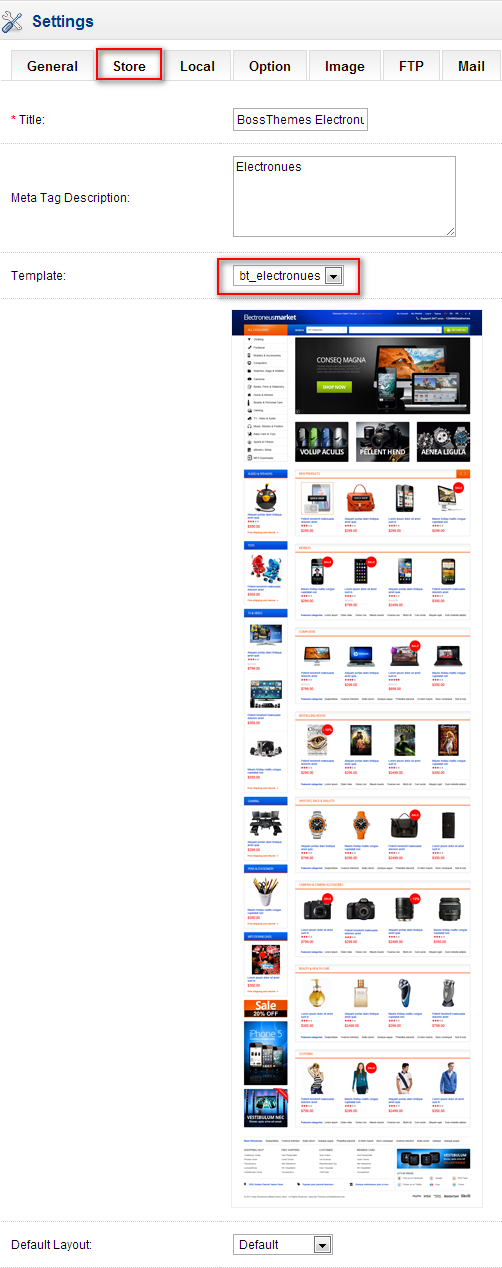

Install vQmod(if you have not installed vQmod in the your project)
- - Download page: http://code.google.com/p/vqmod/ / or go to folder extentions of electronues-theme-package_1.5.X.X_rXXX. Then copy to your site.
- - Install guide: http://code.google.com/p/vqmod/wiki/Install_OpenCart
- - Remember to go to http://www.your-domain.com/vqmod/install to run vqmod.
In back end, Go to Extension > Modules, click on the install link the following modules and then edit them.
Modules used in themes
- Boss - Blog Category
- Boss - Blog Recent Comment
- Boss - Blog Recent Post
- Boss - Blog Tag Cloud
- Boss - Products by Alphabet
- Boss - Category
- Boss - Theme Editor
- Boss - Filter Products
- Boss - Home Featured Categories Column
- Boss - Label Products
- Boss - Latest Review
- Boss - Manufacturer
- Boss - MegaMenu
- Boss - Quickshop
- Boss - Revolution Slider
- Boss - Static Block
- Boss - Tag Cloud
- Boss - Zoom
- Boss - Blog
Boss - Themes Editor
- This module helps you to customize your website's interface easily - column for your website, color and font for impotant elements of website.
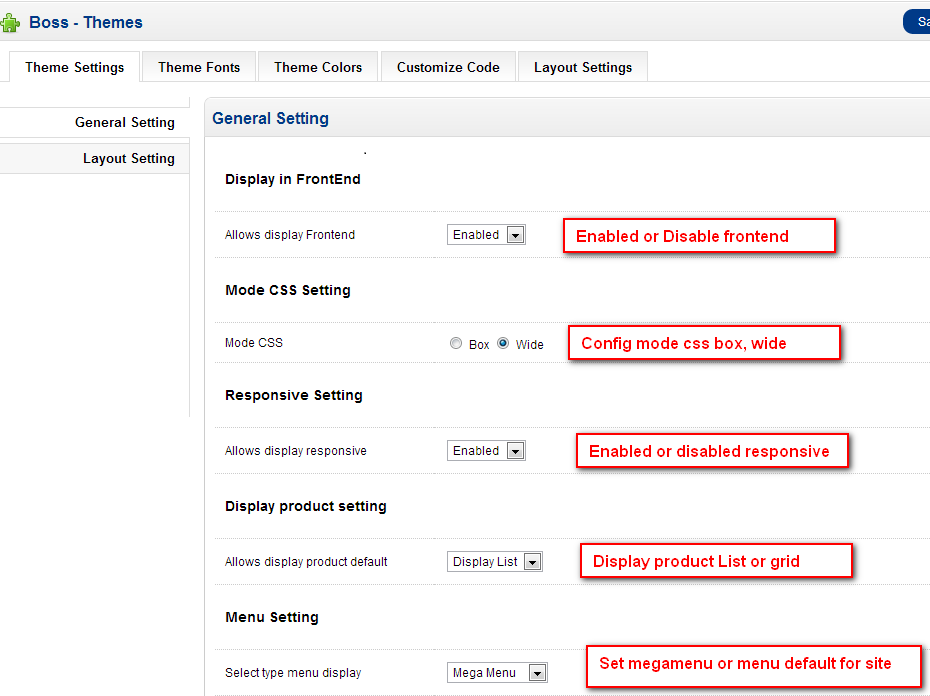
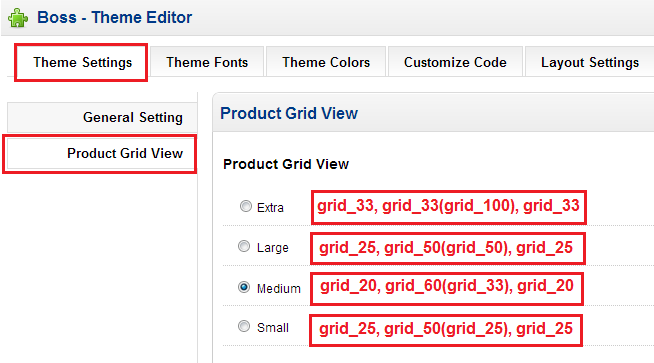
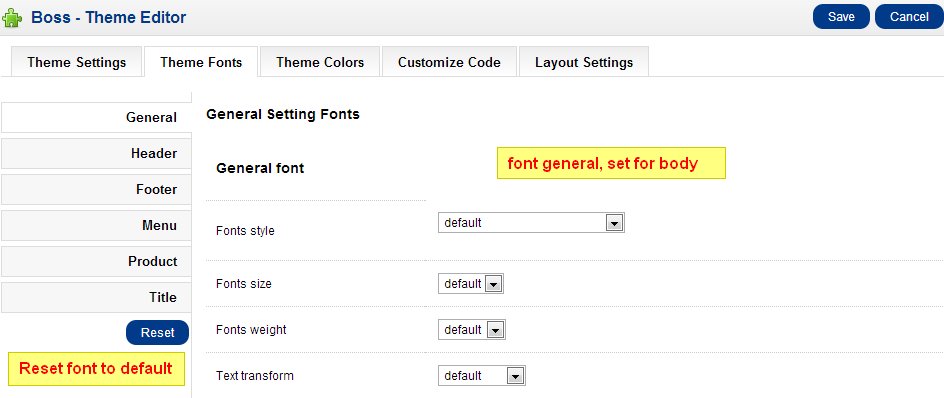

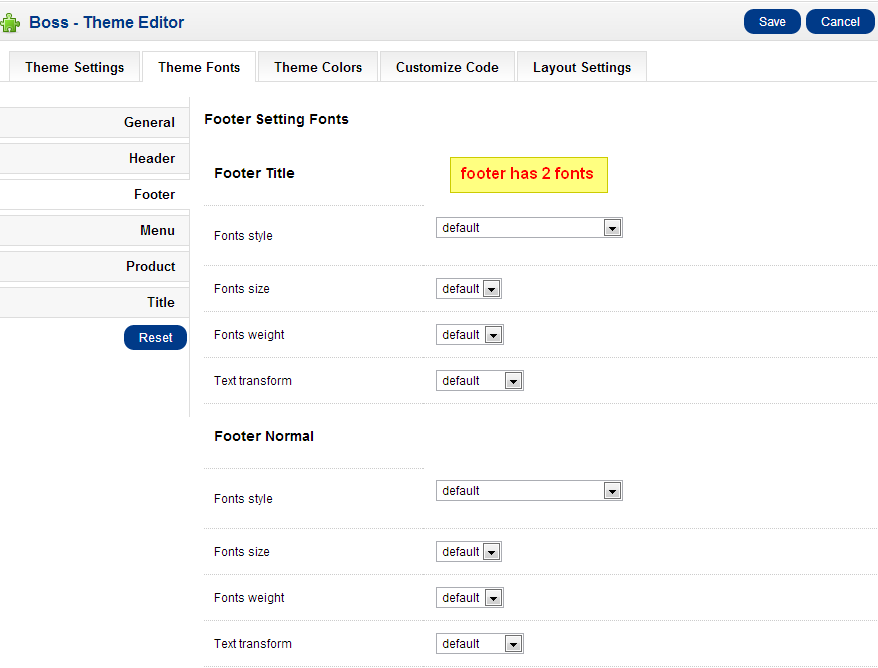
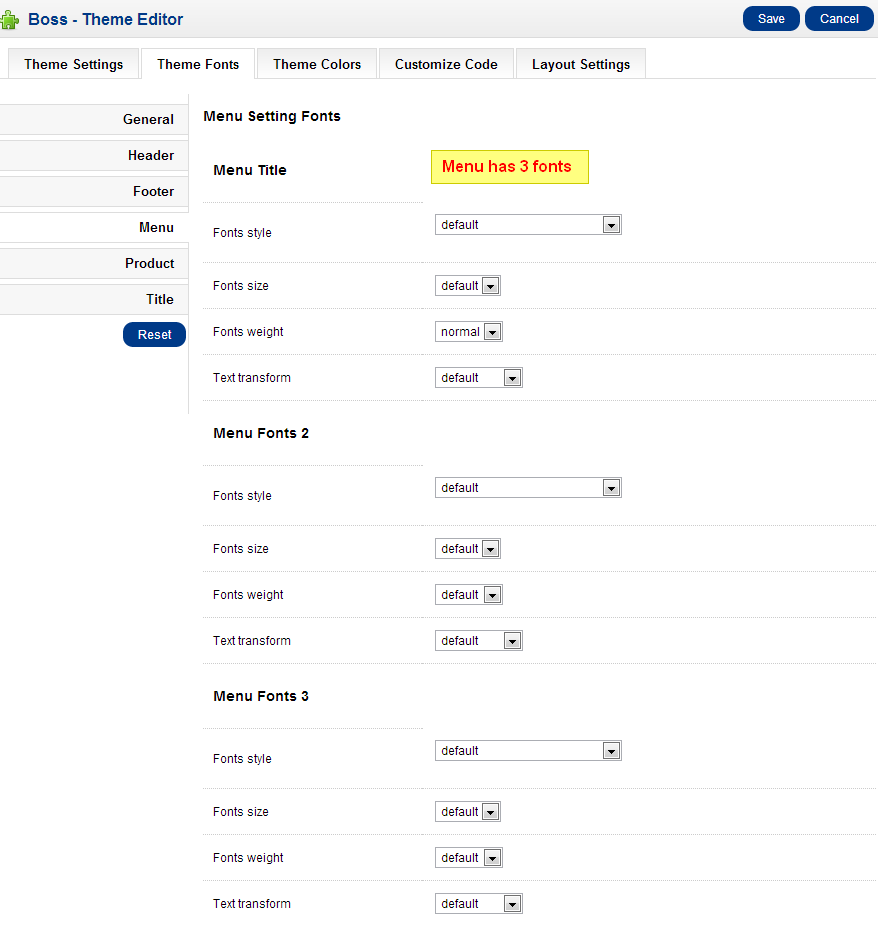
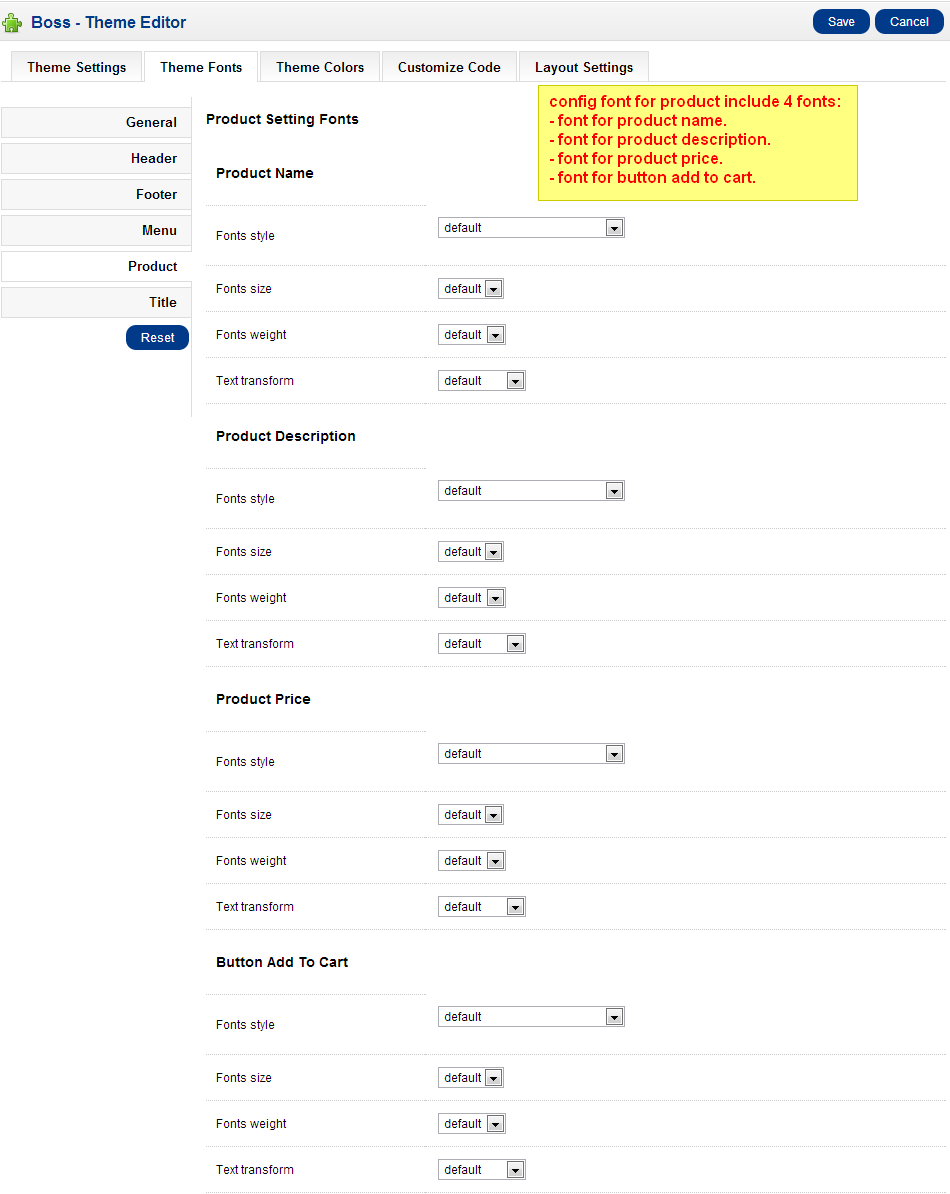

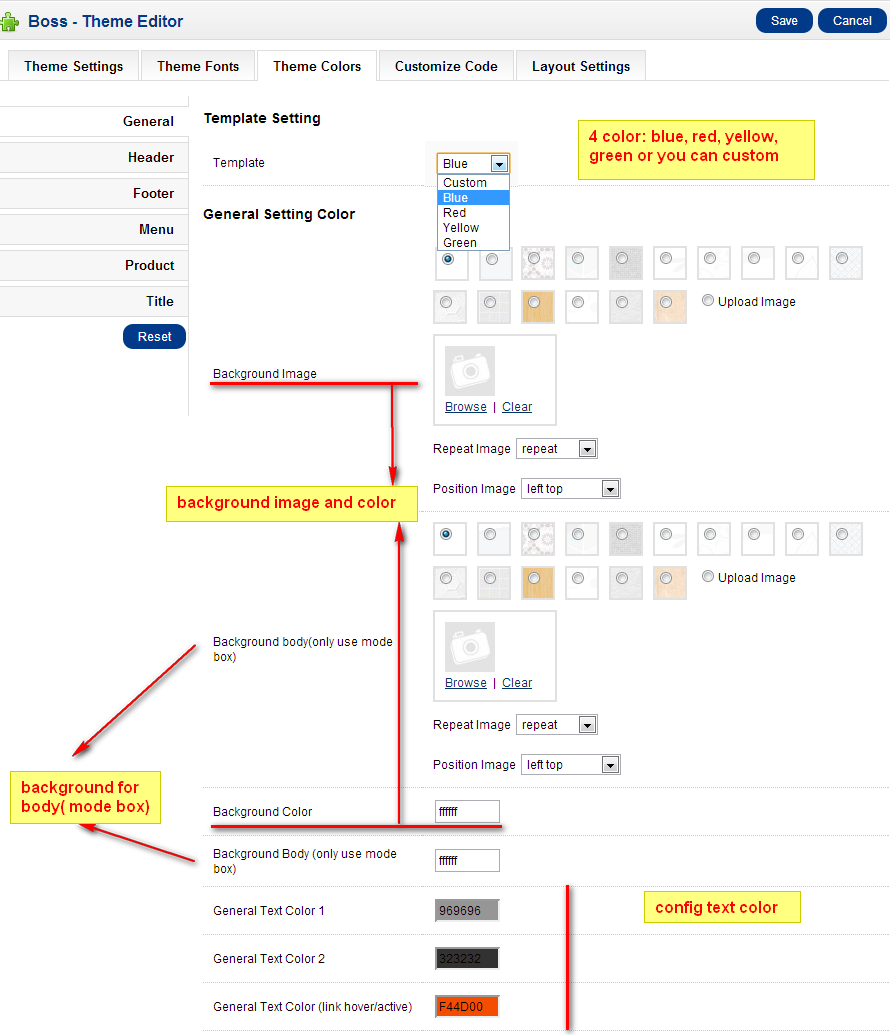
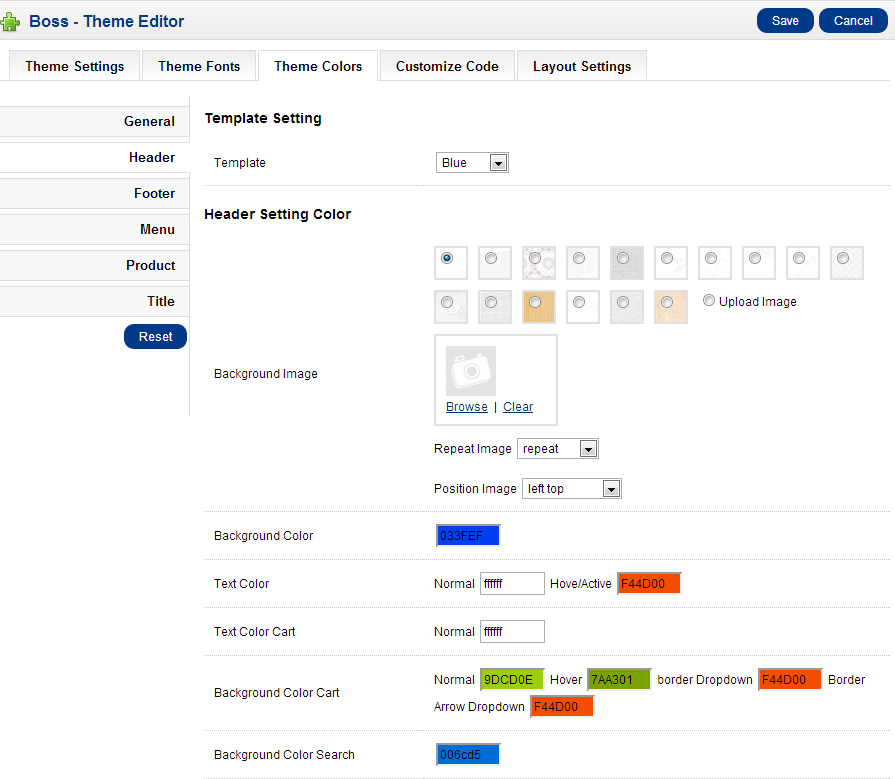
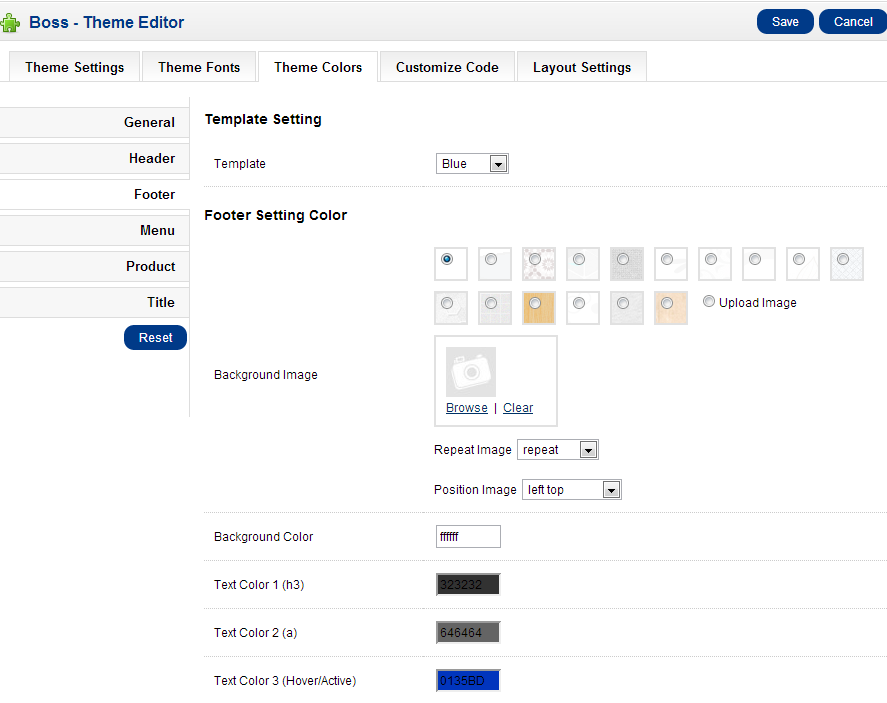
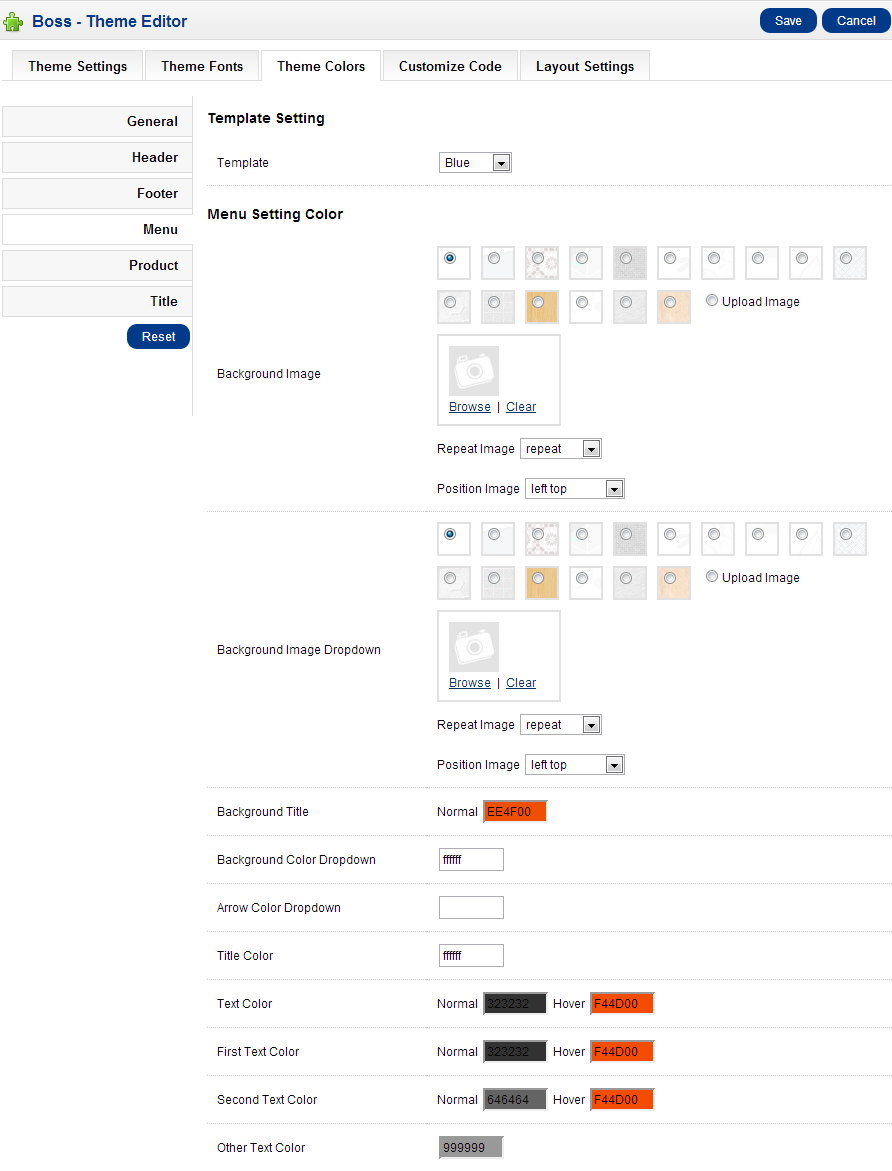

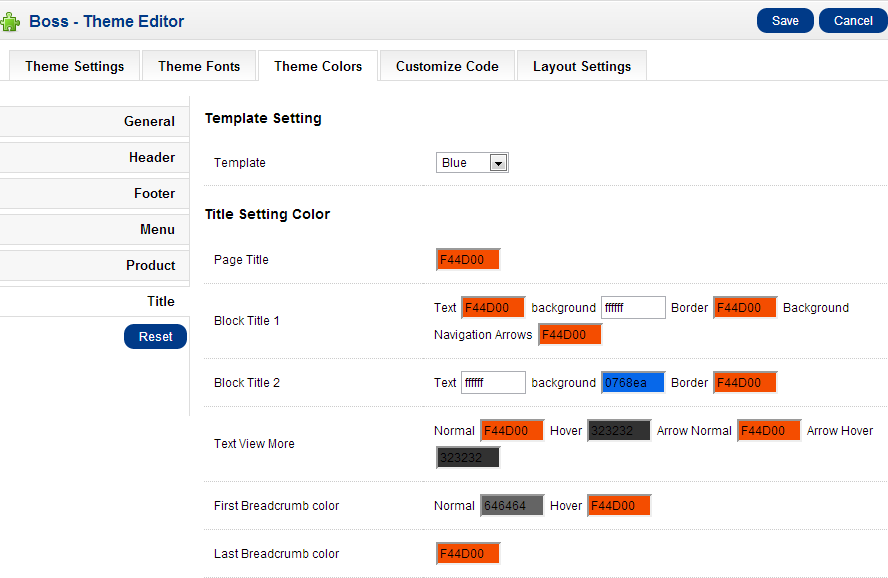
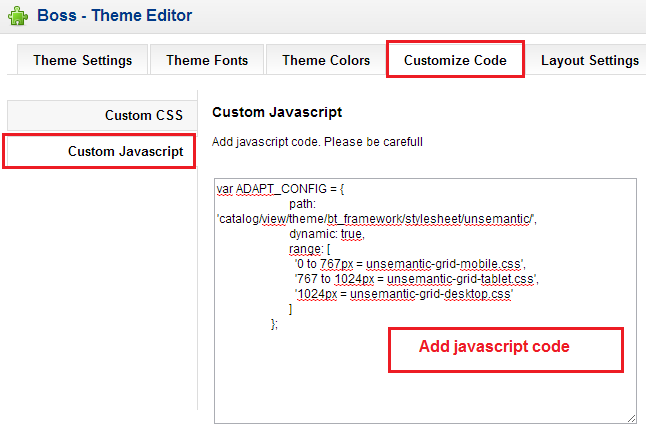
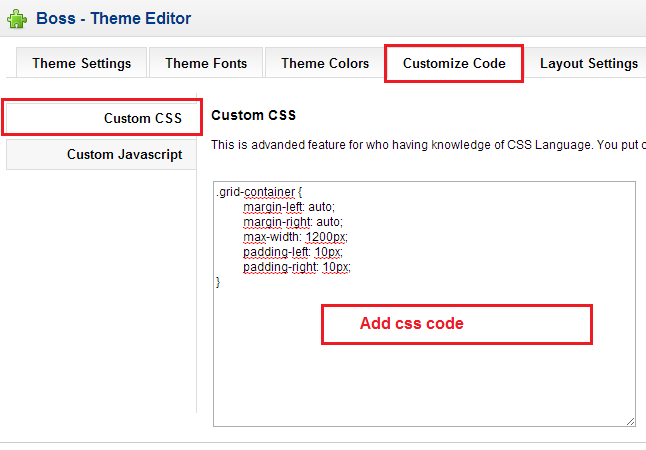
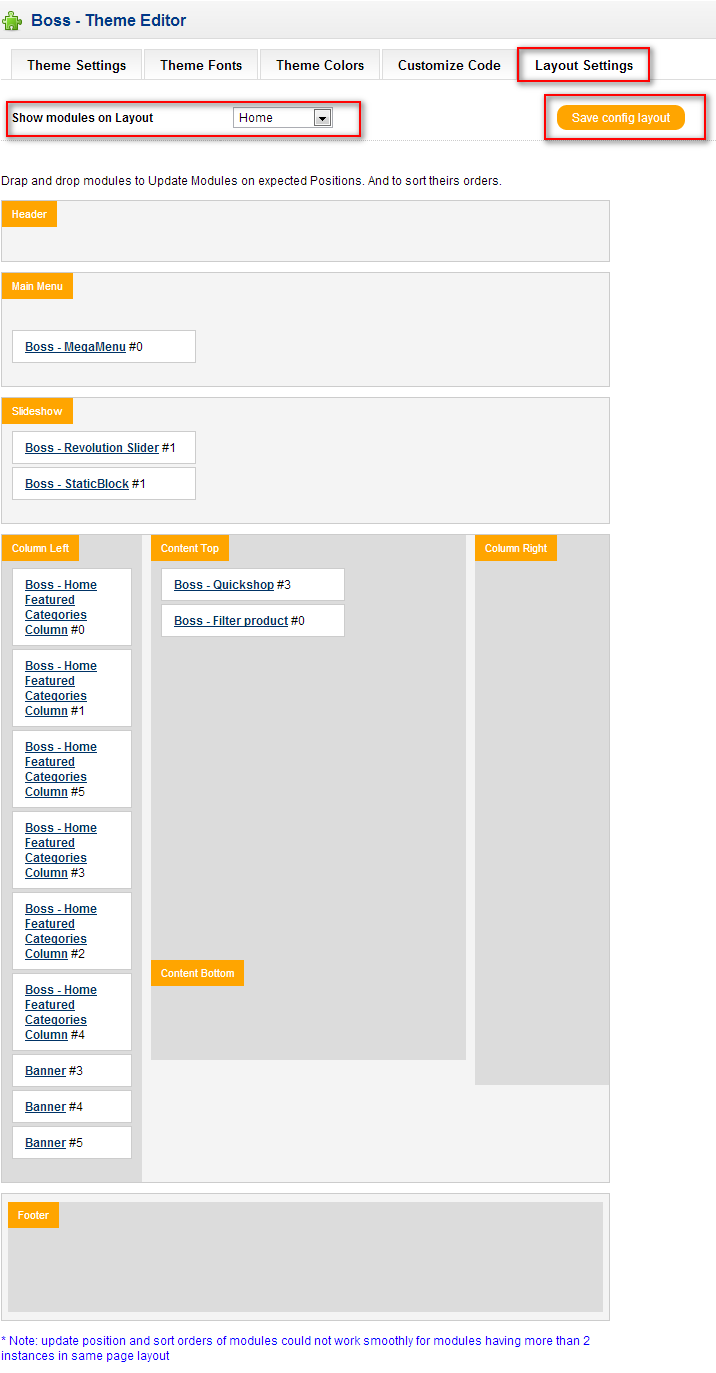
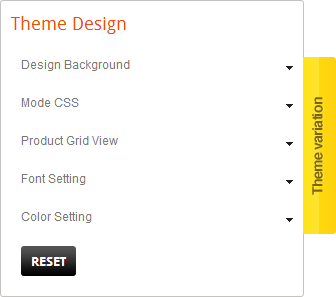
Boss - Blog
1. Boss - Blog
Remember install module Boss-Blog before 4 module (Boss - Blog Category, Boss - Blog Recent Comment, Boss - Blog Recent Post, Boss - Blog Tag Cloud)
Administration
Go to Extension > Modules > Boss - Blog > Edit
- Ability to add / edit / delete Boss - Blog module
- Management Blog categories: insert / edit / delete Blog Categories
- Management Articles: insert / edit / delete Articles
- Management Comments: insert / edit / delete comment
- Ability setting size image, patigation, allow comment...
Store Front
- Display a list of posts (image, time post, author and title of article)
- Display a detail of the article (name, content, comments, author...)
- Display a list of comments and allowing comments if the post allows comment
- Display a list of recent comment
- Display a list of recent posts
- Display a list of tags
- Display a list of category (name, subcategory, count article / category..)
- Display detailed of all Articles under each category
- Search for the article name, tag, category
Modify index.php
Boss - Blog needs a small modification to the /index.php in the root OpenCart. There are one possibilitie you can edit the file manually.
Open index.php with your pefered text editor.
Near the end of the file, around line number 222 (for OC 1.5.x and 1.6.x) you should find
following two lines:
// SEO URL's
$controller->addPreAction(new Action('common/seo_url'));
Now, insert these two line immediately after them:
// SEO URL's Boss Blog
$controller->addPreAction(new Action('bossblog/seo_url_blog'));
You can see more introduce in http://bossthemes.com/opencart-extensions/blog-module.html
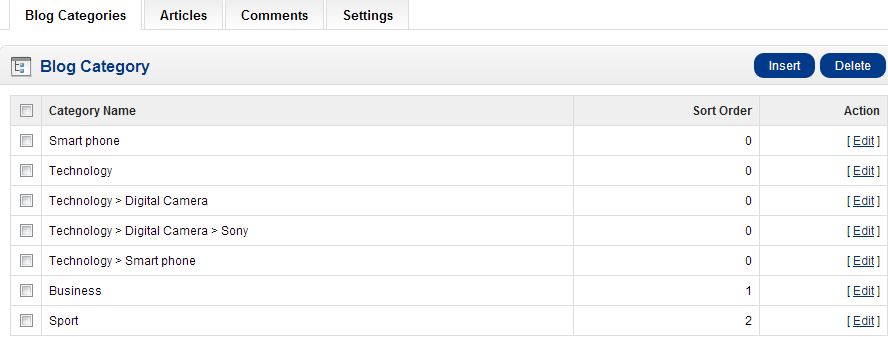
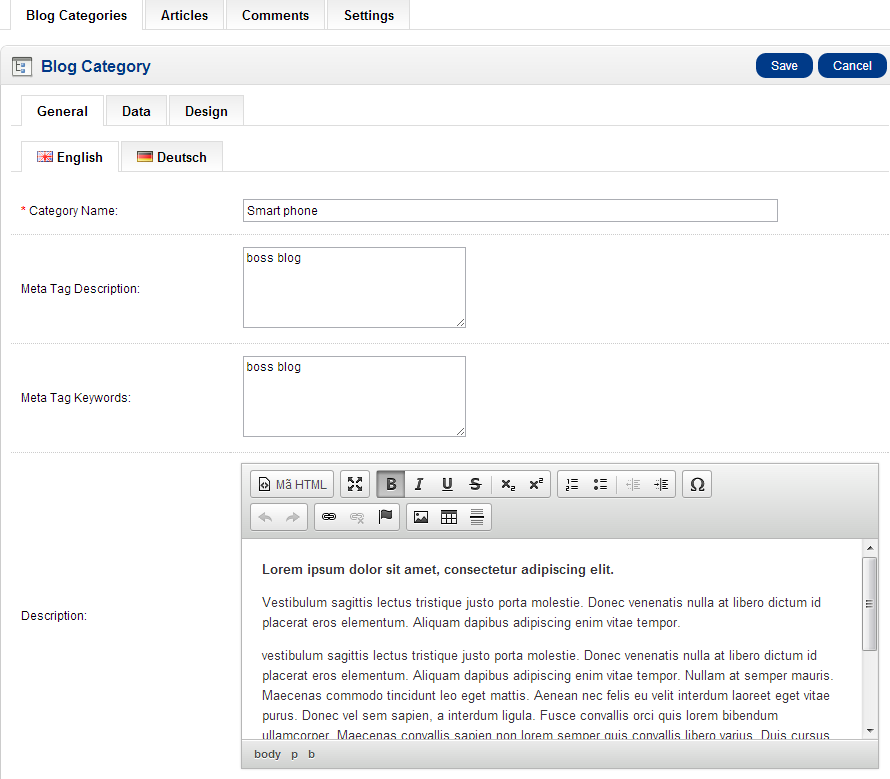 » Blog Articles And Edit
» Blog Articles And Edit
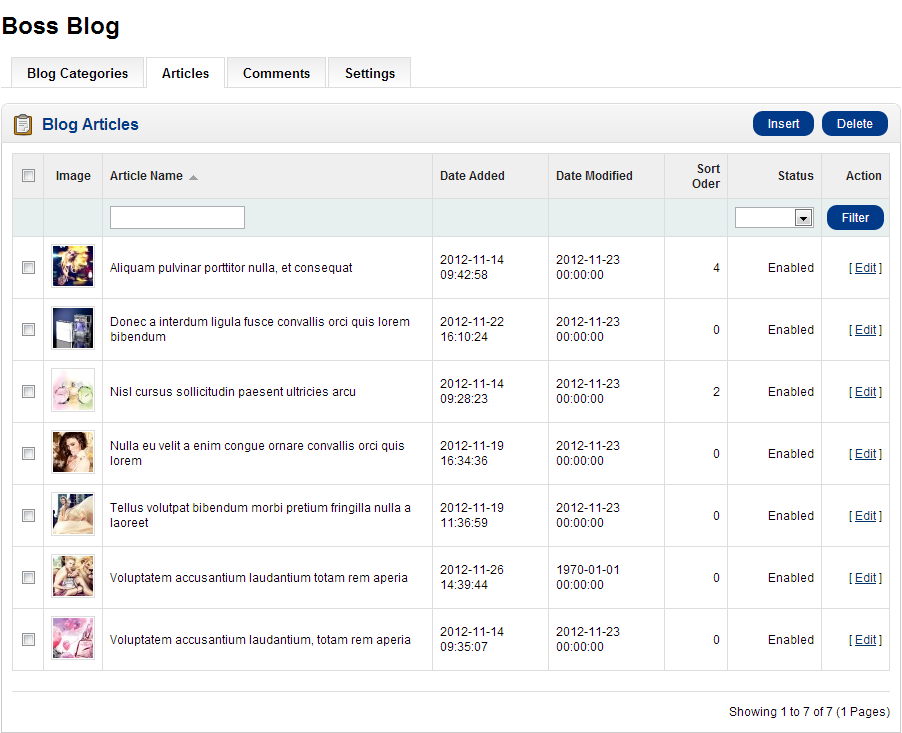
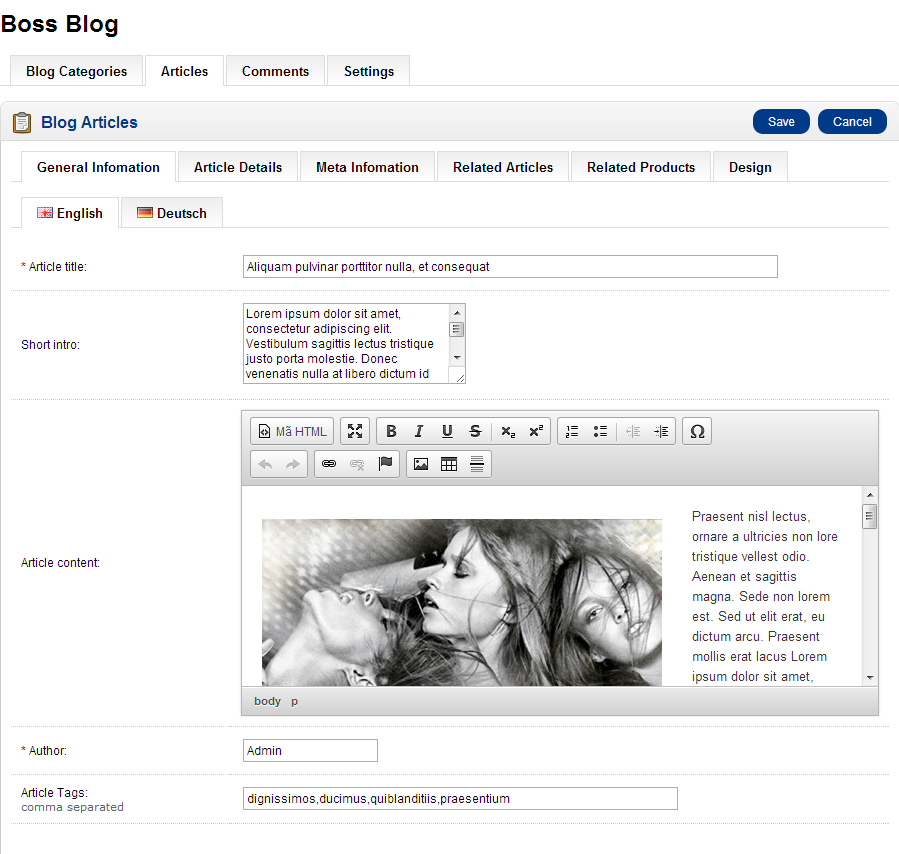 » Blog Comment And Edit
» Blog Comment And Edit
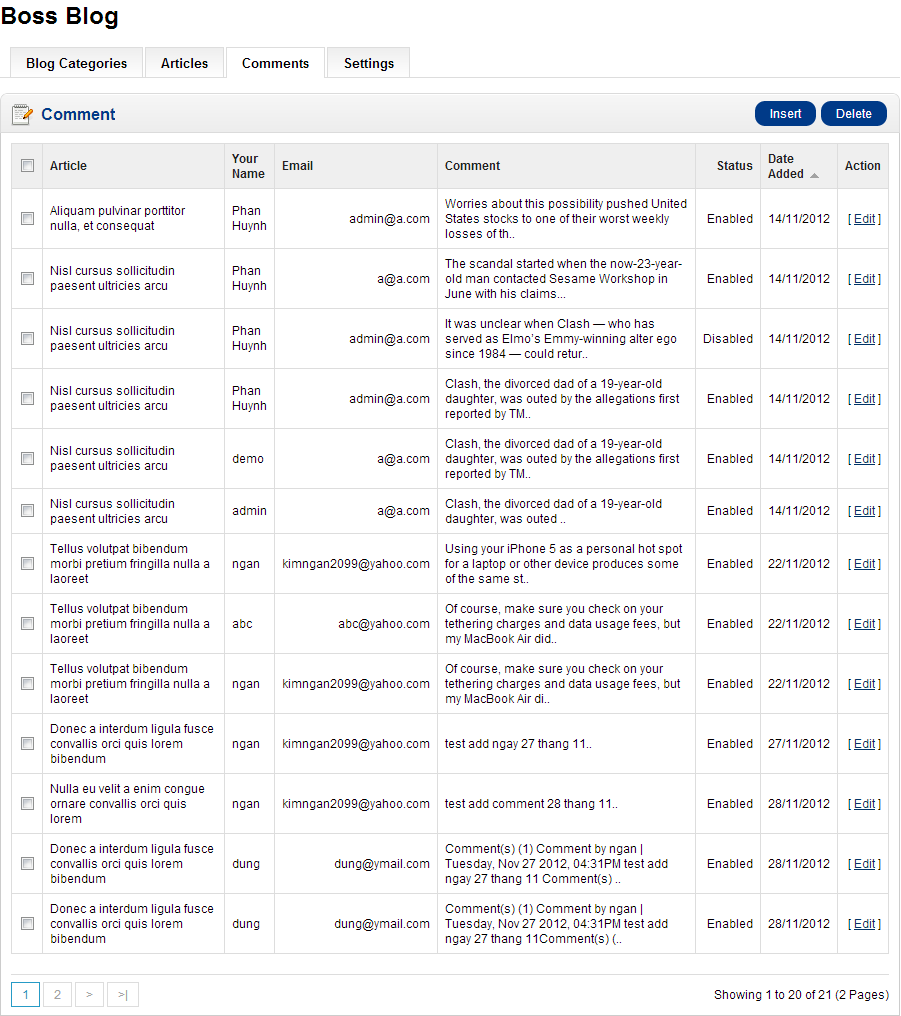
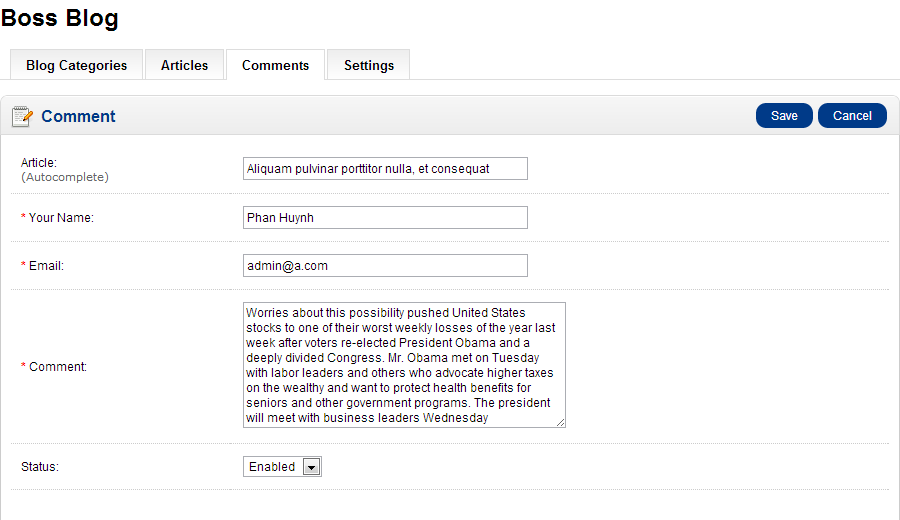 » Blog Setting
» Blog Setting
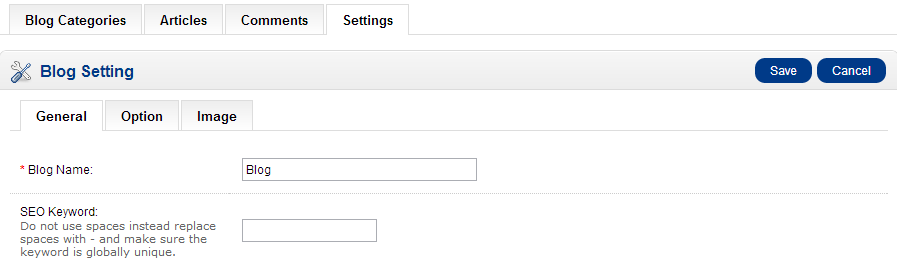
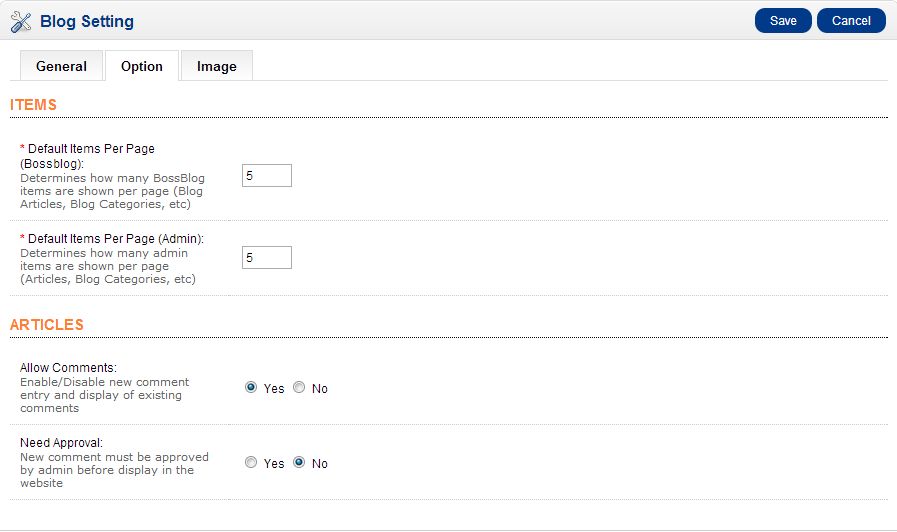

2. Boss - Blog Category
» In back office go to Extension > Modules > Boss - Blog Category > Edit » In front end
» In front end
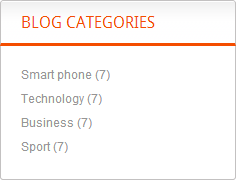
3. Boss - Blog Recent Comment
» In back office go to Extension > Modules > Boss - Blog Recent Comment > Edit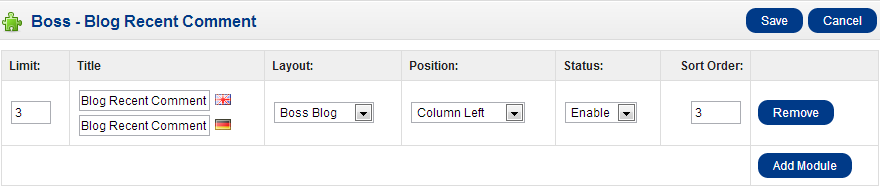 » In front end
» In front end
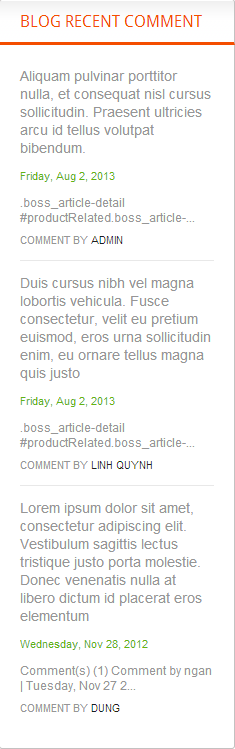
4. Boss - Blog Recent Post
» In back office go to Extension > Modules > Boss - Blog Recent Post > Edit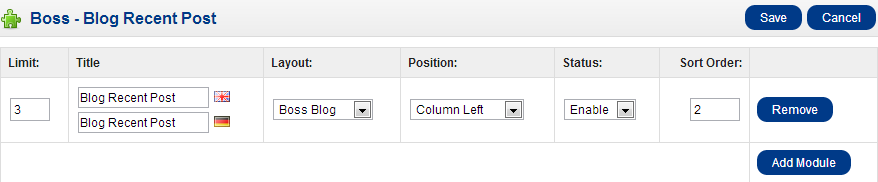 » In front end
» In front end
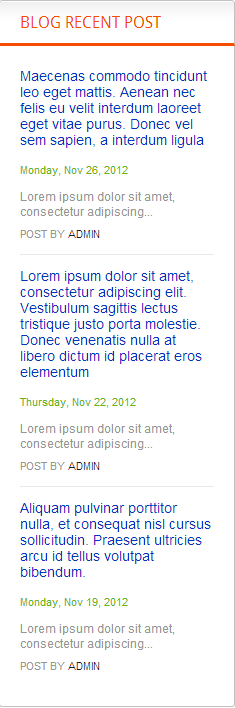
5. Boss - Blog Tag Cloud
» In back office go to Extension > Modules > Boss - Blog Tag Cloud > Edit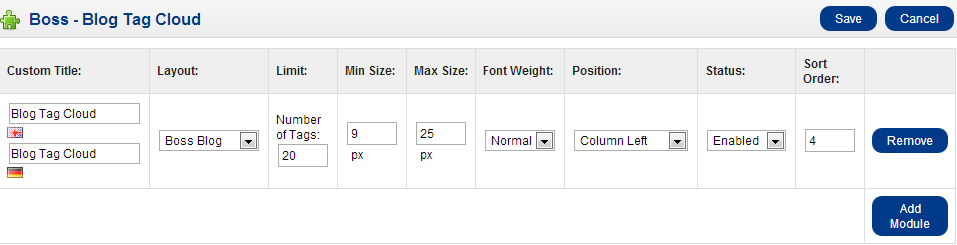 » In front end
» In front end
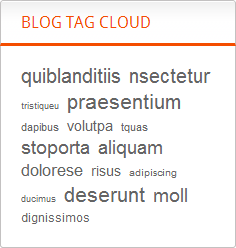
Boss Alphabet
In back end, Go to Extension > Modules > Boss - Products by Alphabet > Edit.
You can add new or remove a module alphabet, customize layout, position, status
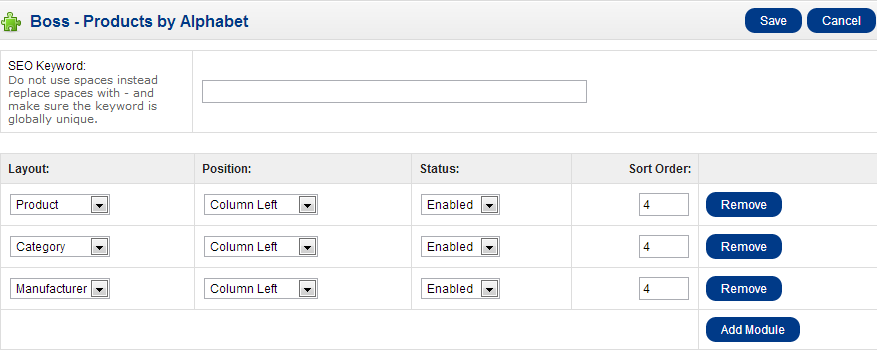 » In front end
» In front end
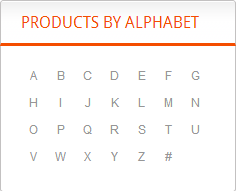
Boss Category
In back end, Go to Extension > Modules > Boss - Category > Edit.
You can add new or remove a module alphabet, customize layout, position, column(s), status.
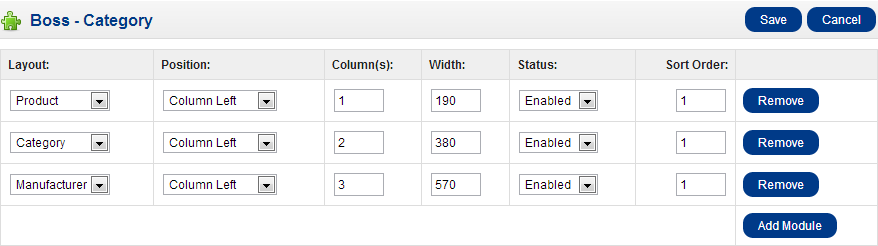 » In front end, There are multi level category which is showed up frontend
» In front end, There are multi level category which is showed up frontend
1 column and width 190
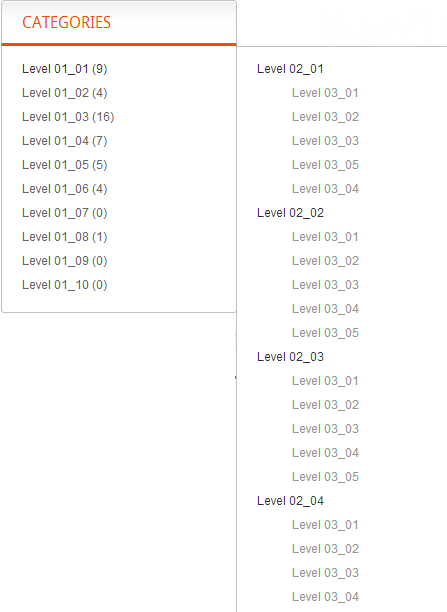
2 column and width 380
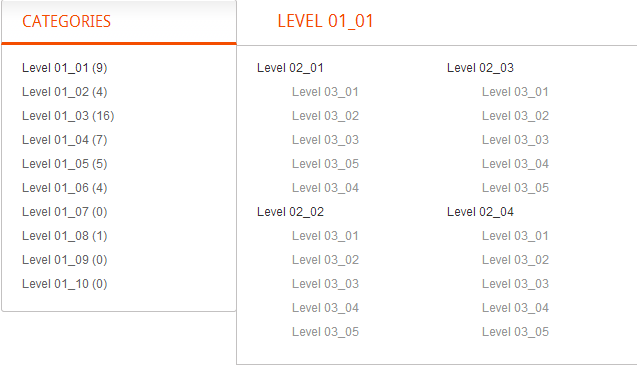
3 column and width 570
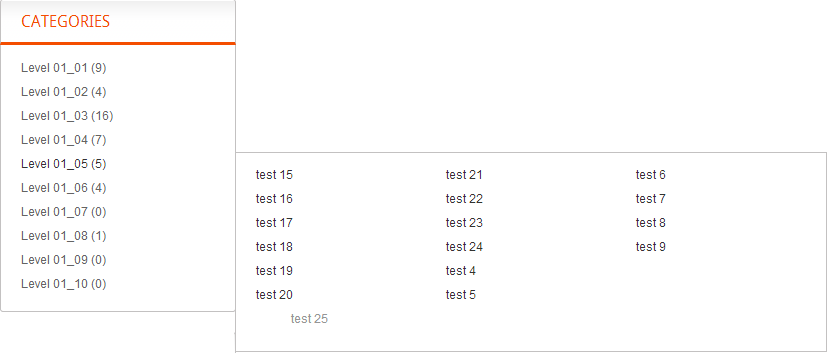
Boss - Filter Products
In back end, Go to Extension > Modules > Boss - Filter Products > Edit.
With this module You can add or remove any products style or categories, and customize title for themes.
Then you customize module: image(WxH), Use Scrolling Panel(effect Scroll), tab, Layout, Possition, Status, Sort Order for each module rows. Beside you can add multi module for other layouts.
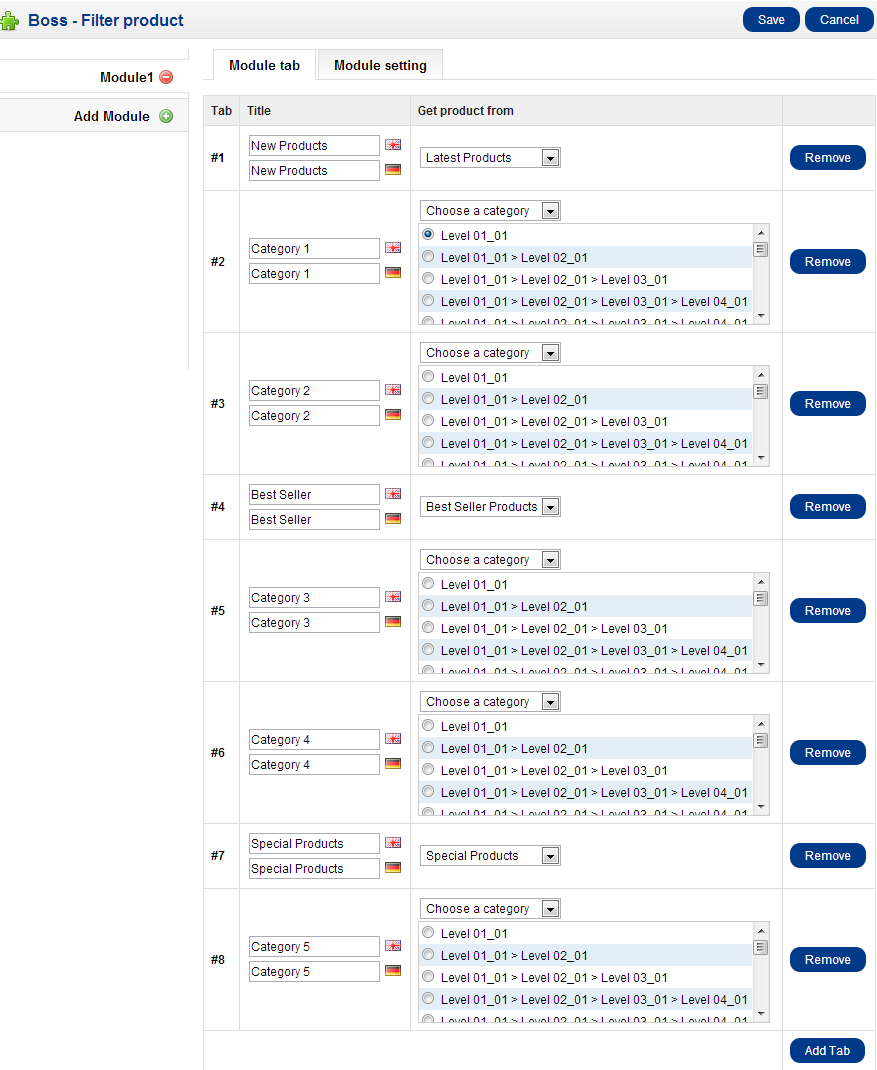
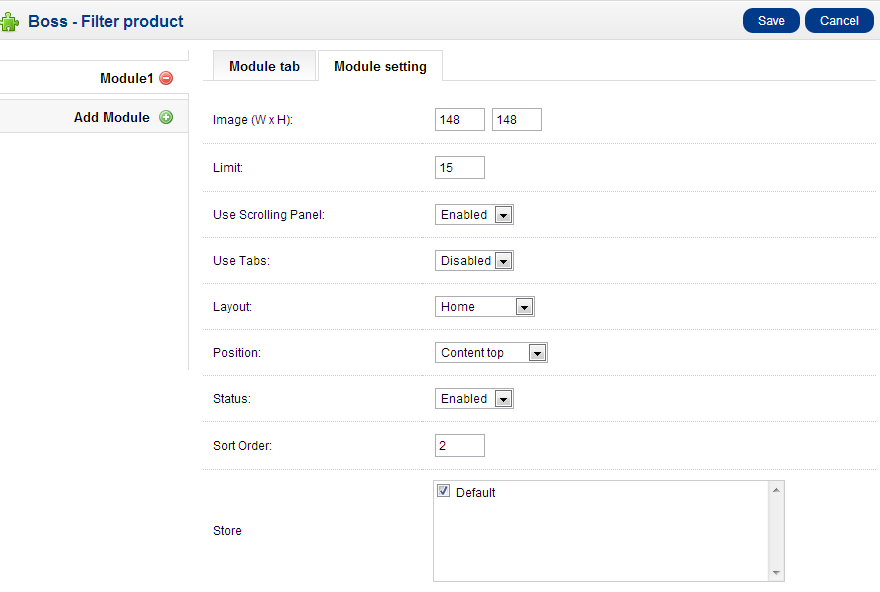 » In front end
Use Tab
» In front end
Use Tab
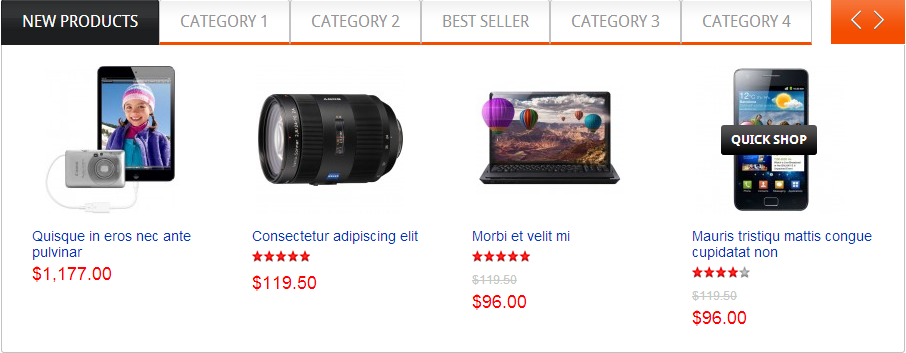 No Use Tab
No Use Tab
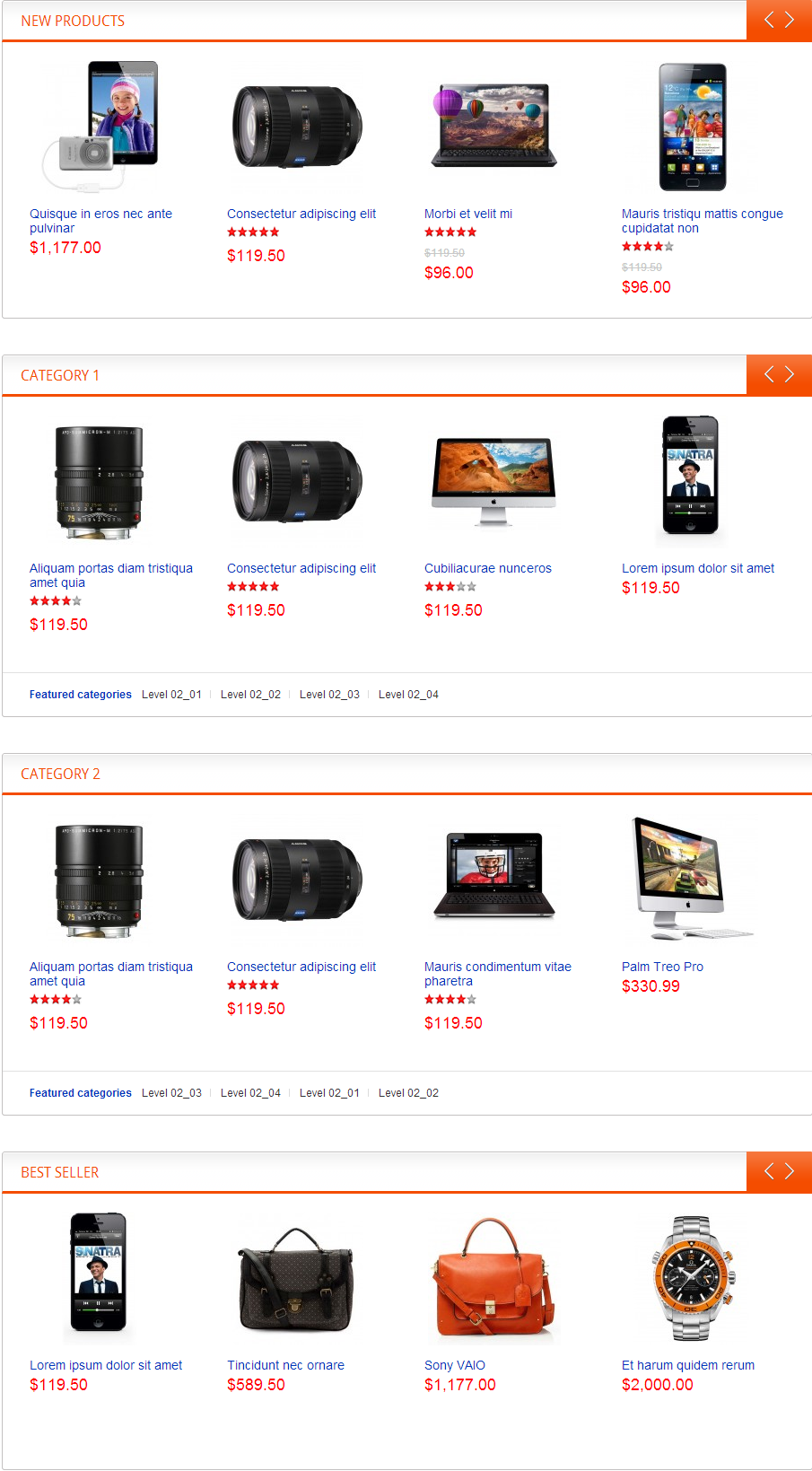
Boss - Home Featured Categories Column
In back end, Go to Extension > Modules > Boss - Home Featured Categories Column > Edit.
With this module You can add or remove any products style or categories, and customize module: image(WxH), limit, Layout, Possition, Status, Sort Order for each module rows. Beside you can add multi module for other layouts.
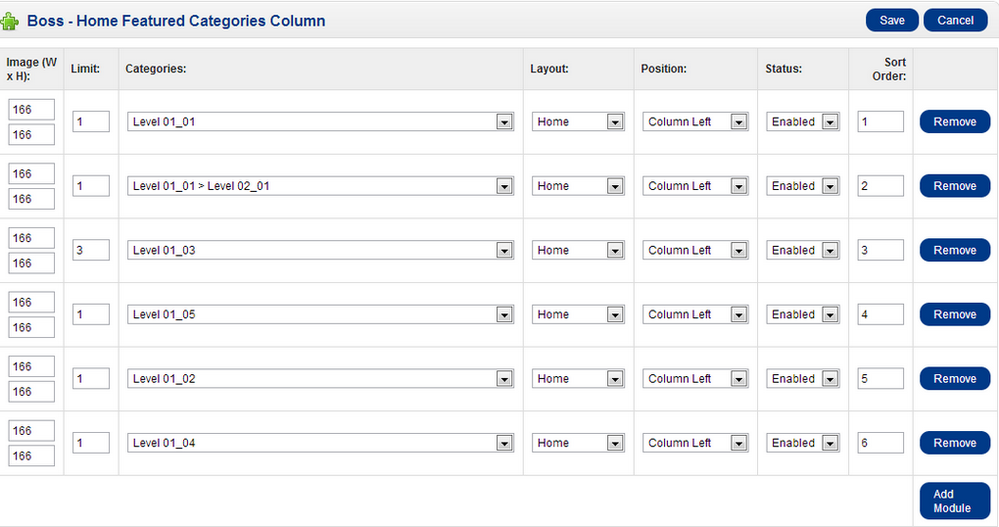 » In front end
» In front end

Boss - Label Products
In back end, Go to Extension > Modules > Boss - Label Products > Edit.
Boss-Label Product module will stick images to your product image. You can stick maximal 5 images for each product Top-Left, Top-Right, Center, Bottom-Left, Bottom-Right. Many Labels that you can choose to add free Shipping, new product, discount, best seller, special offer and may more image to your product.You can set module enable or disable on product page, category page, manufacturer page, special page or search page.
- You must install vqmod to use boss-label module. 1. Setting
You can set module enable or disable on product page, category page, manufacturer page, special page or search page
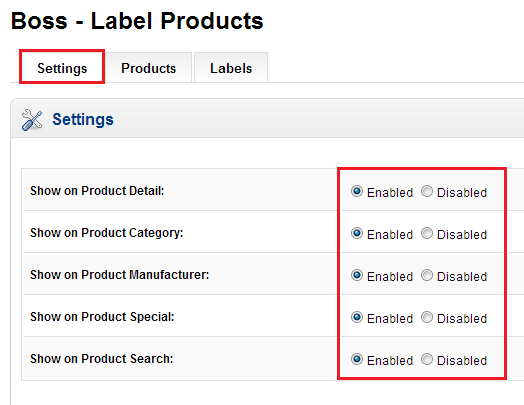
Product label list
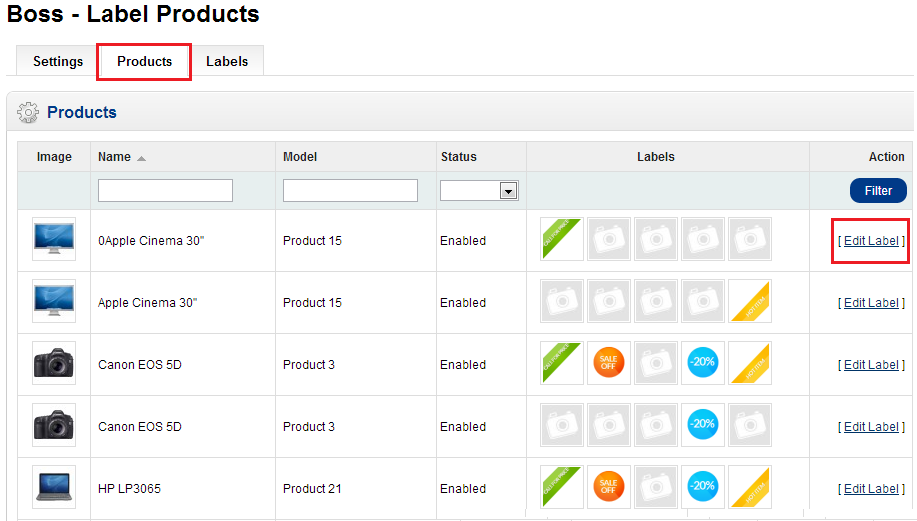
Choose label for each product

Show label list
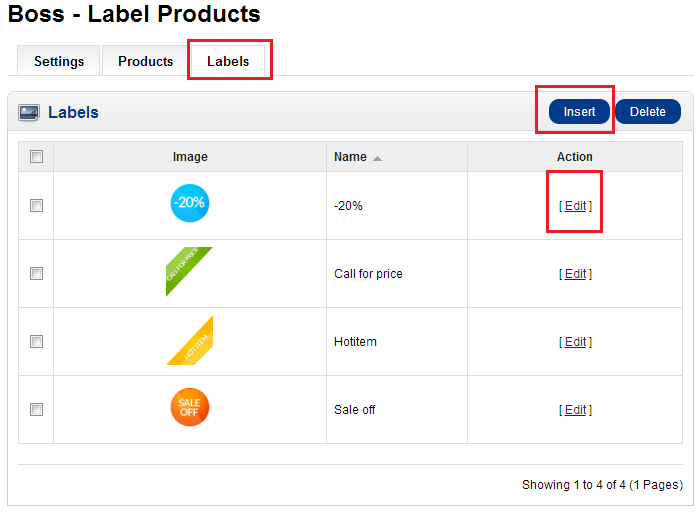
Add new (edit) label
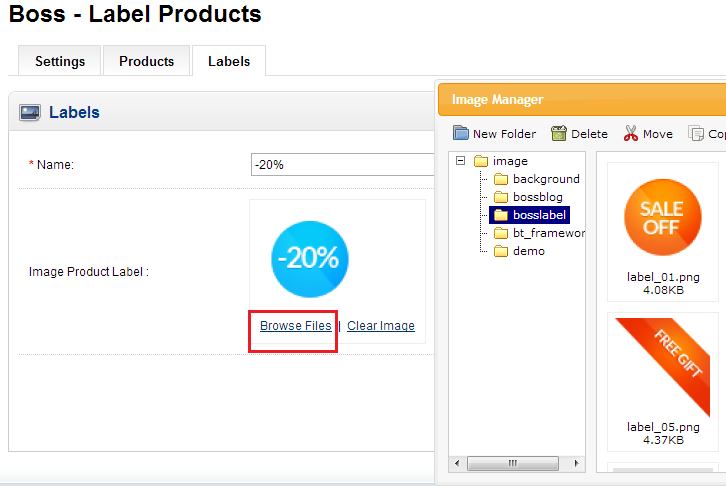
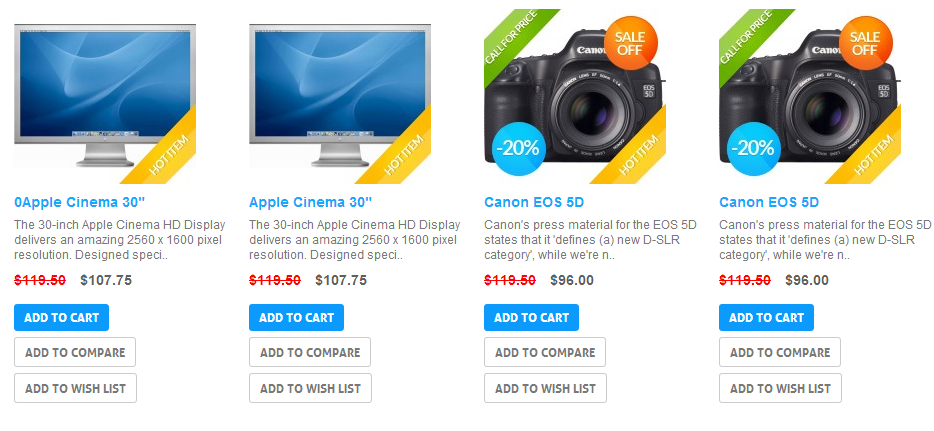
Boss - Manufacturer
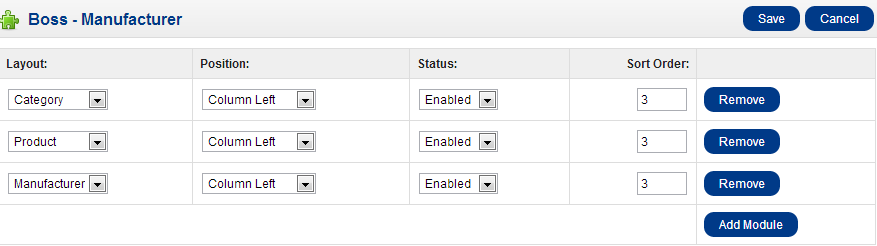 » In front end
» In front end
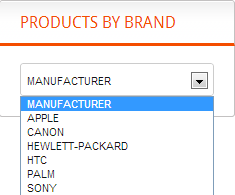
Boss - Quickshop
In back end, Go to Extension > Modules > Boss - Quickshop > Edit.
You can add quickshop in any layout and any product that you like.
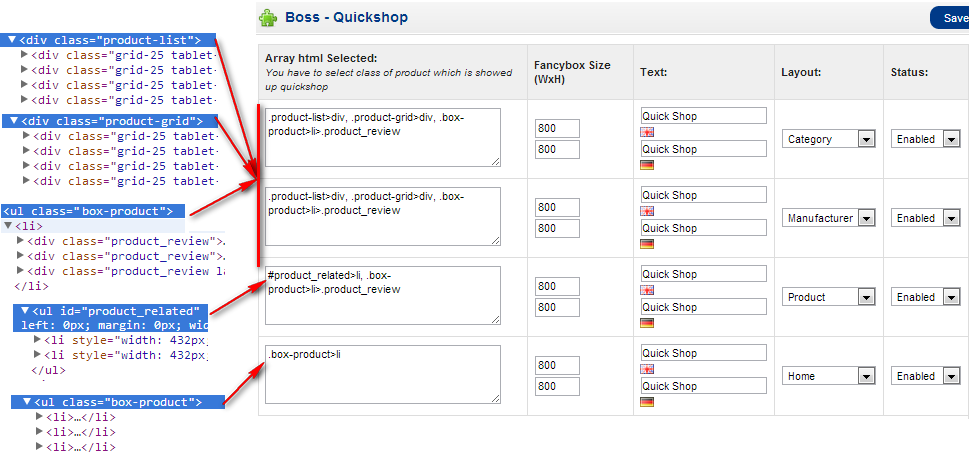 » In front end
» In front end
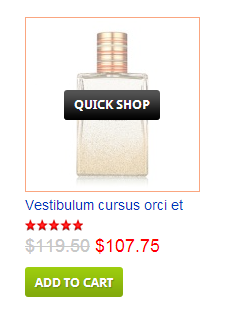
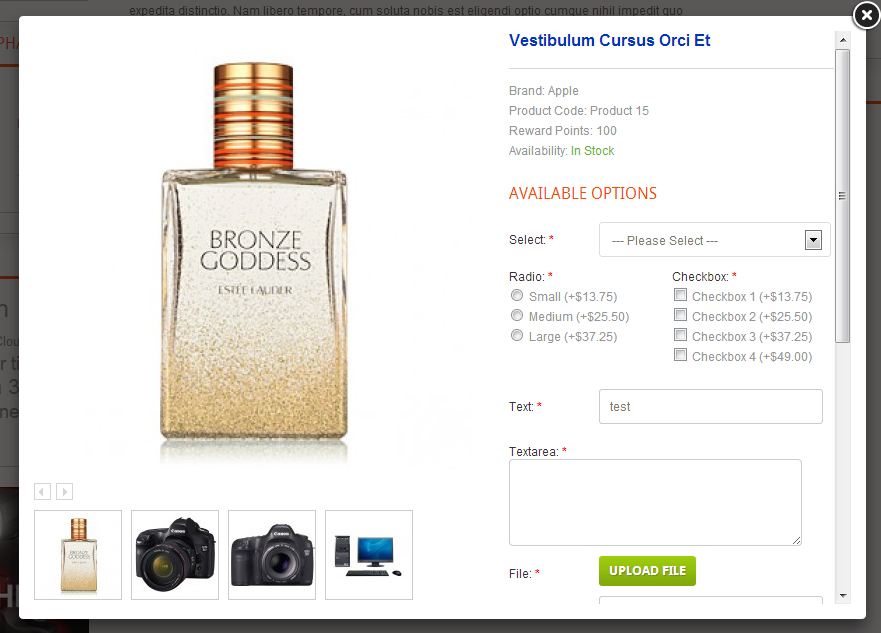
Boss - Revolution Slider
Module Setting
You can specify the Image(W x H), Layout, Position, Status, Sort Order and Store for your new module
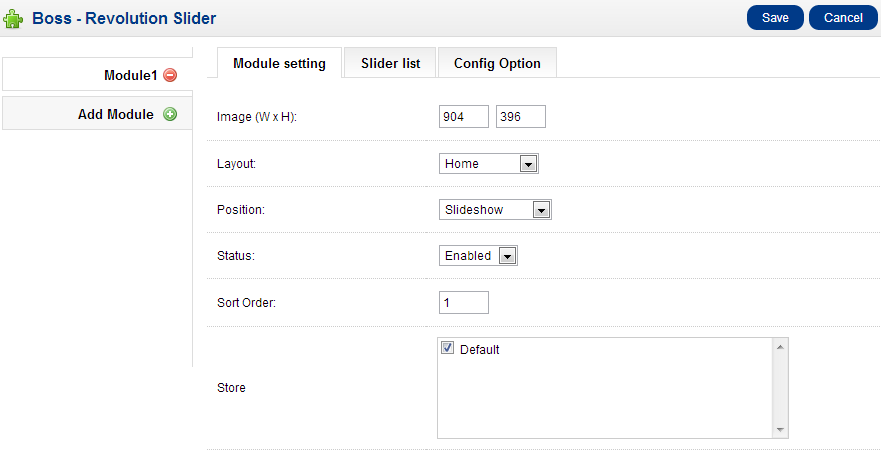
Config Option
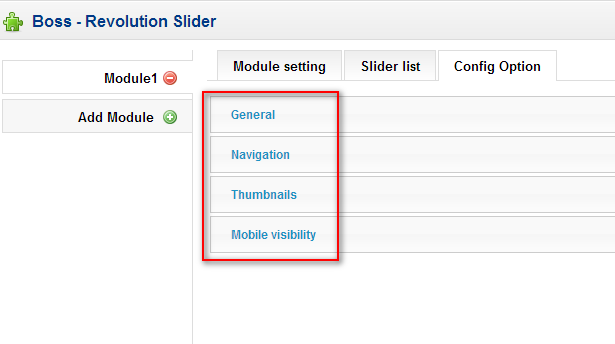
Module setting detail
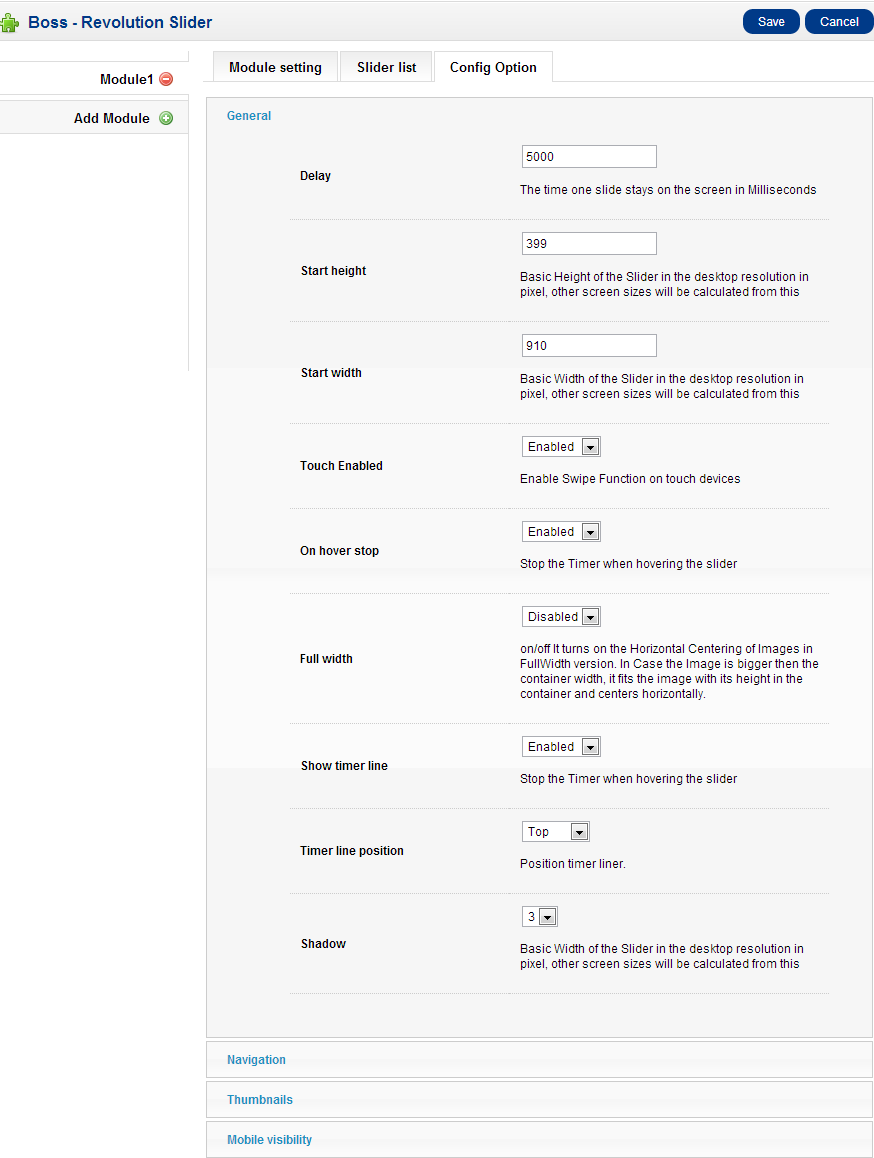
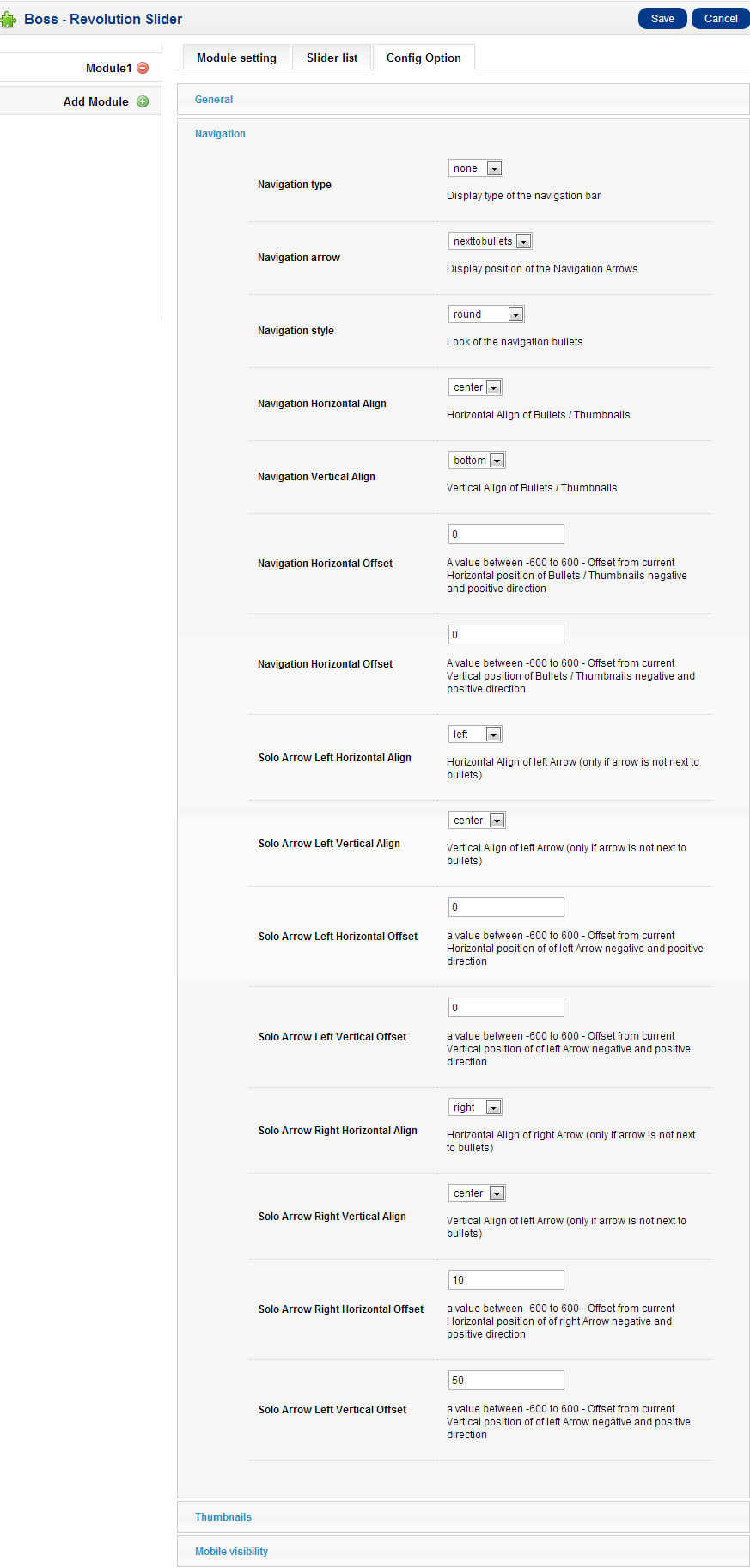
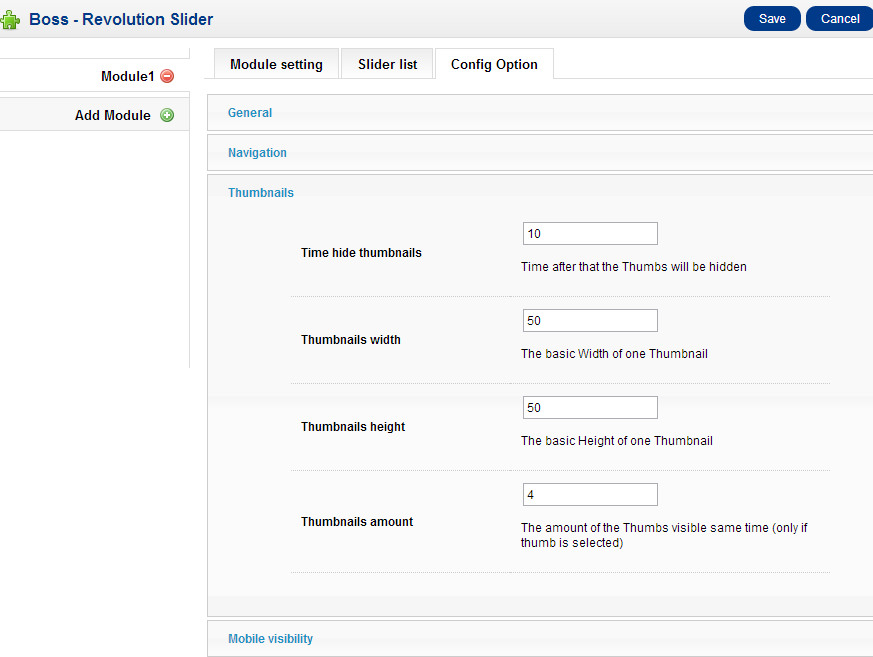
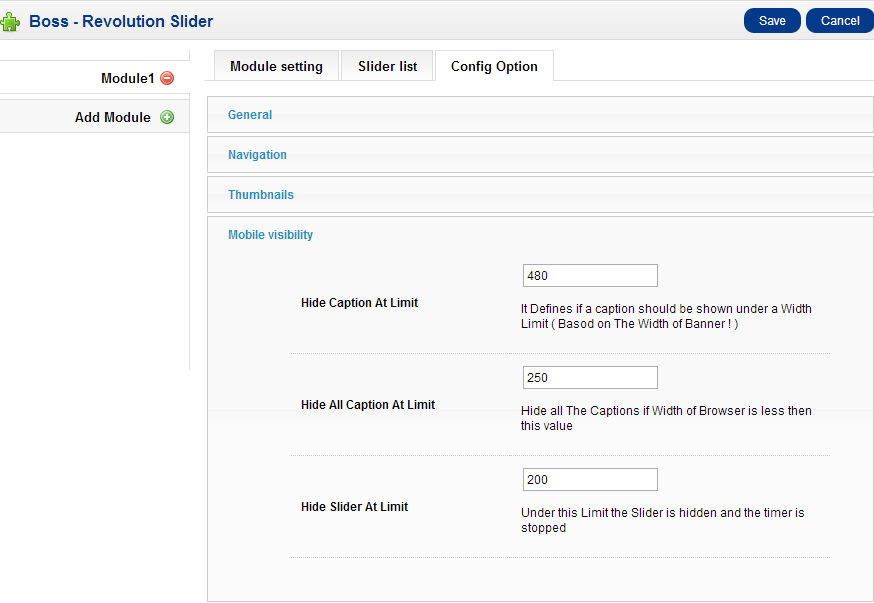
Slider List
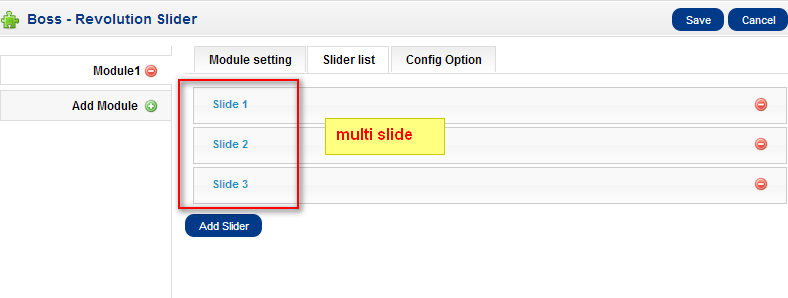

Transition effects and a possible slide link are defined Animation:
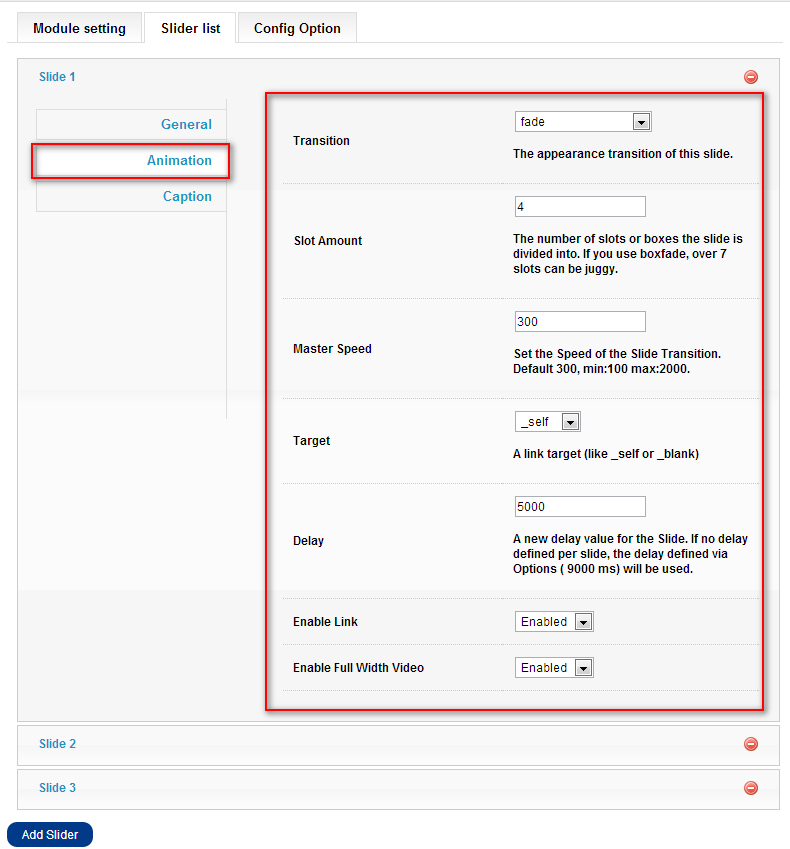
Caption
Captions are Containers which can be customized via CSS, classes for the start animation and some data options. The CSS for the caption added in the settings.css file because it depends strongly on the responsive Sizing. There are 4 Steps of Responsive Contents which are written later below under the Responsive Dependencies Caption.You find an example in the settings.css of our item download. The options are in detail:
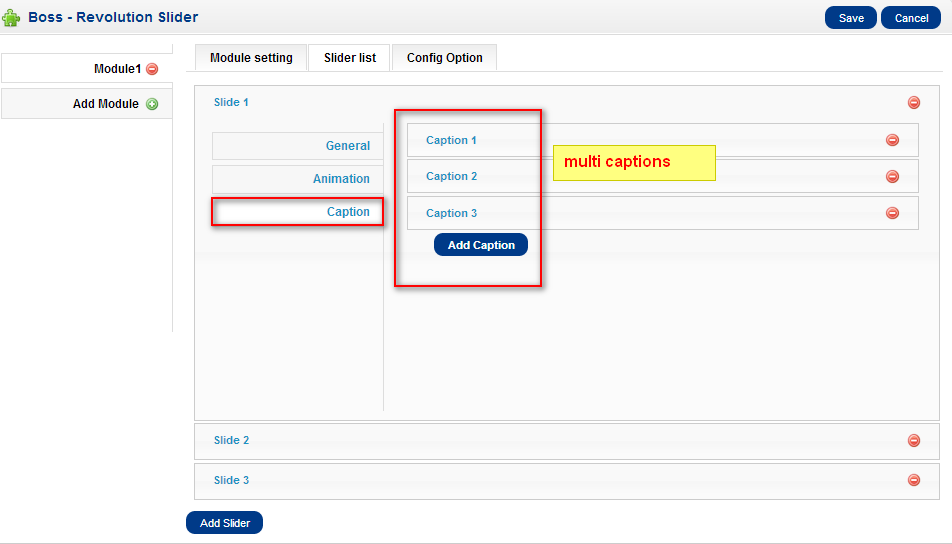
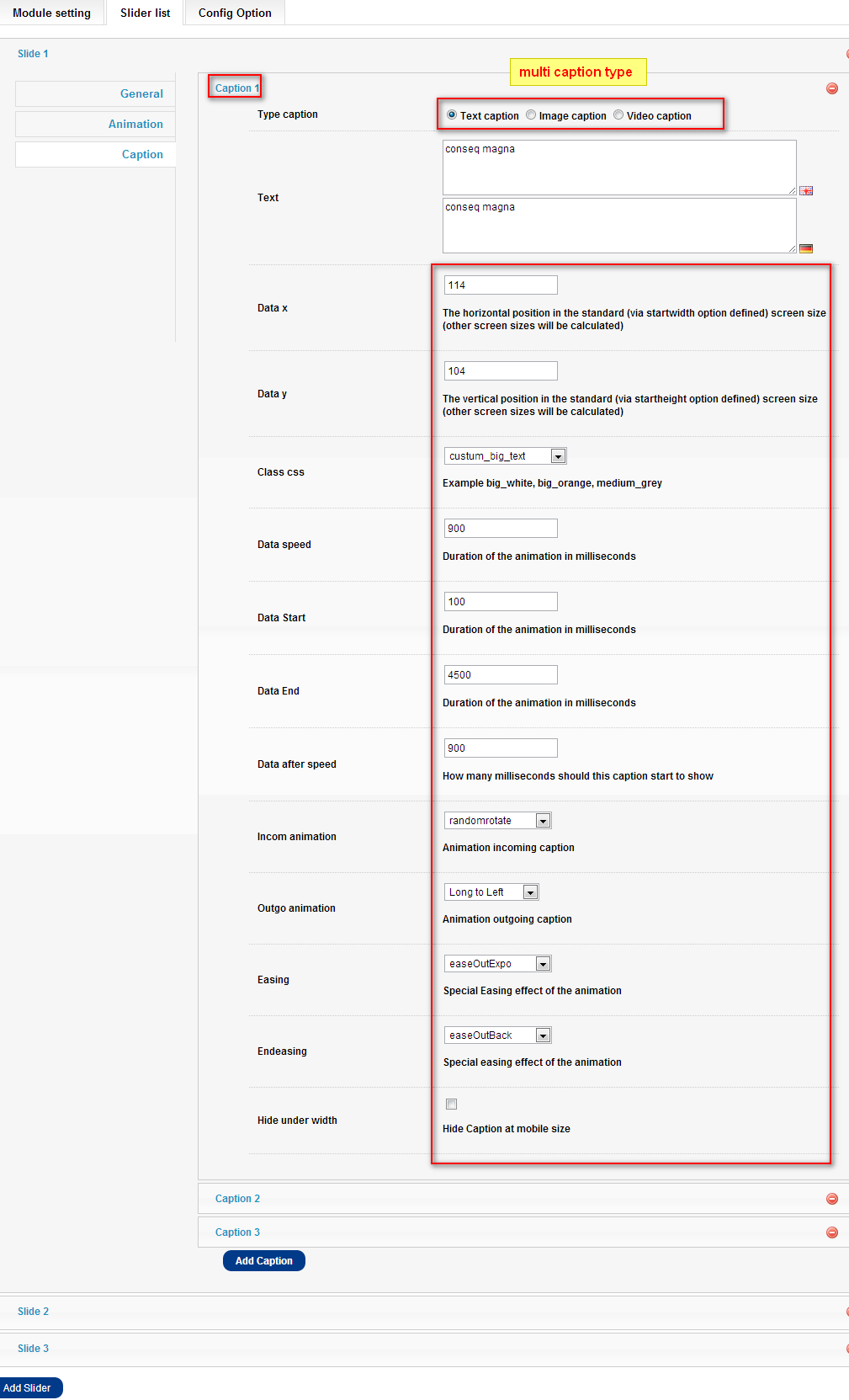
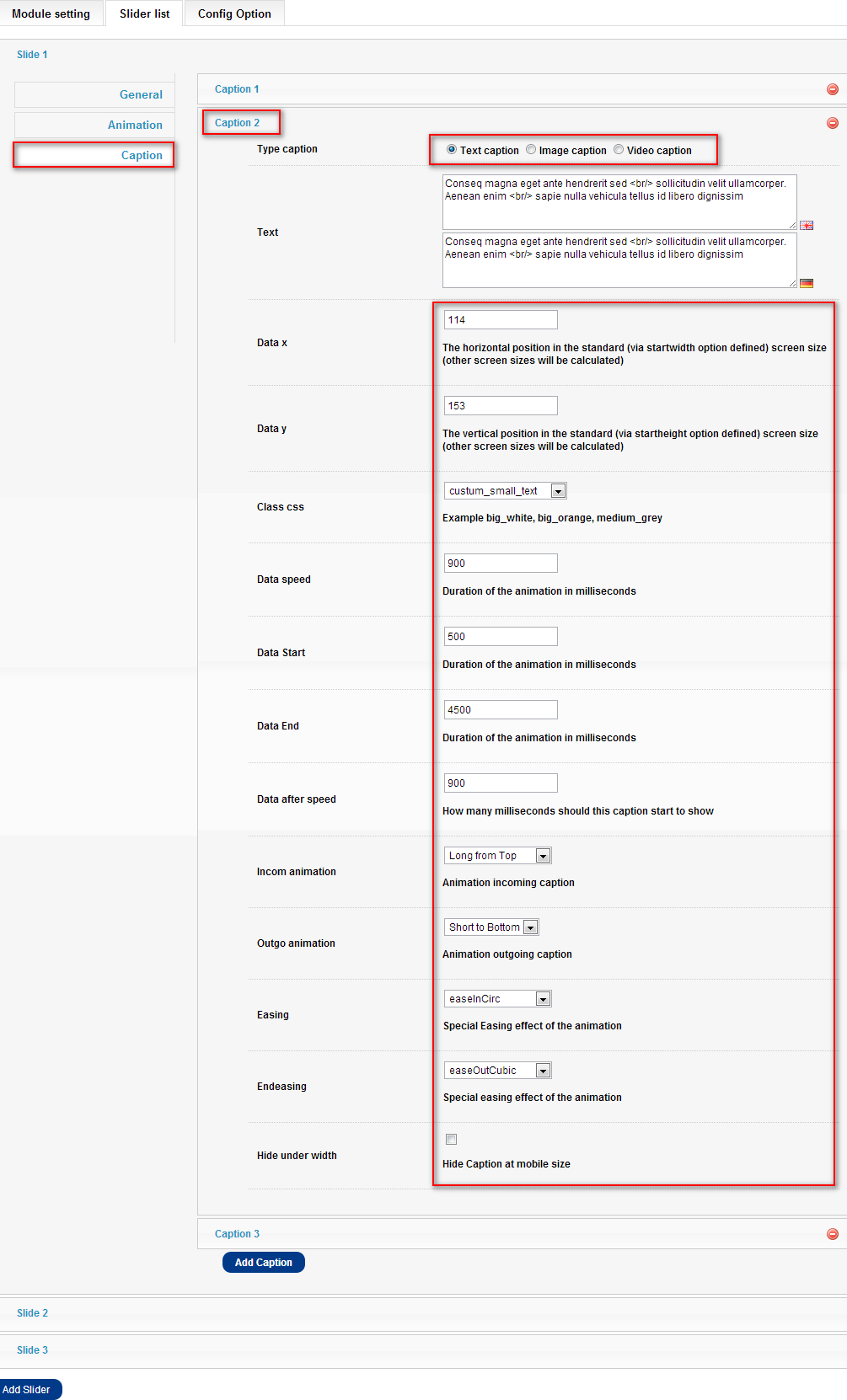
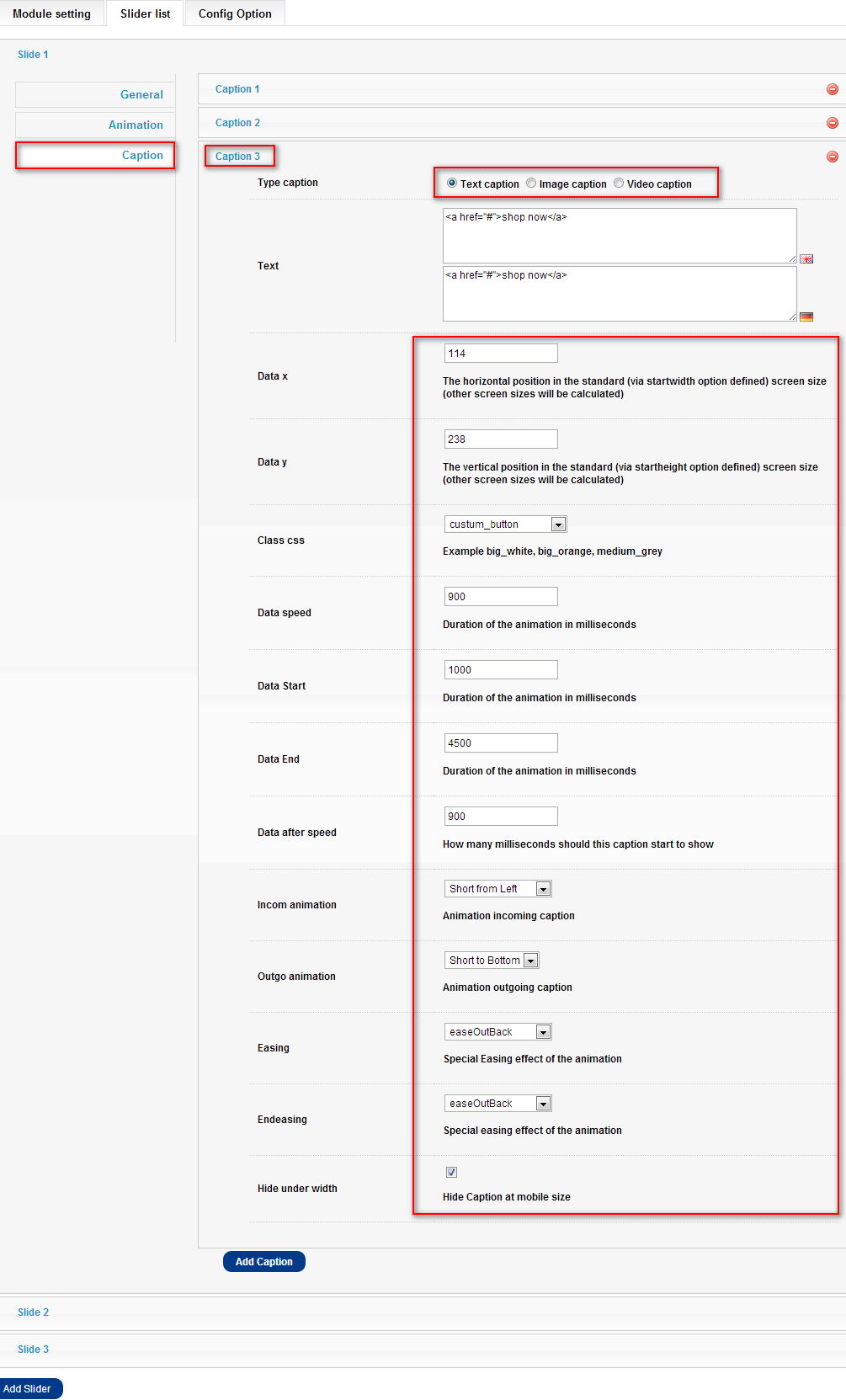
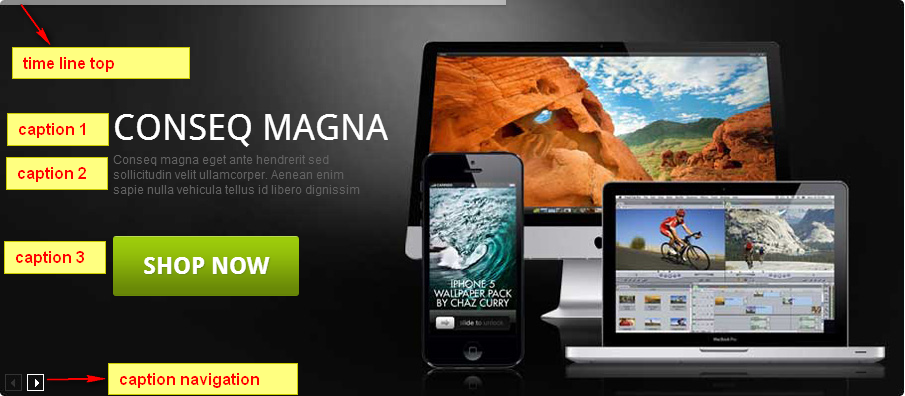
Boss Static Block
In back end, Go to Extension > Modules > Boss - Static Block > Edit.
With this module, you can add a static content for your website and specified position display it, and choose Multistore.
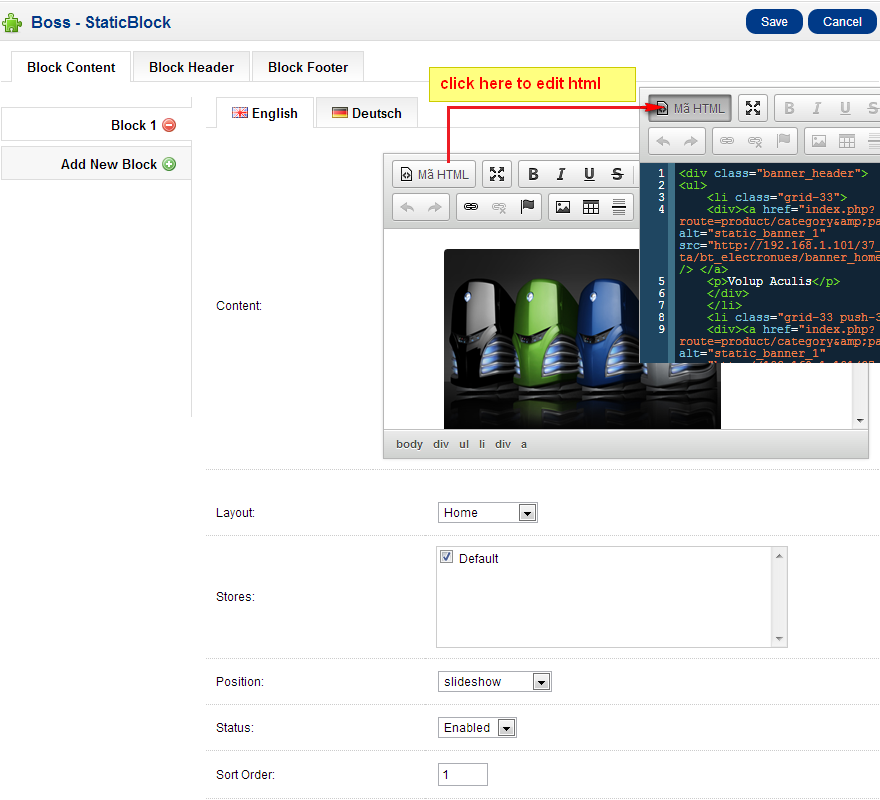 » In front end
» In front end
Block Content: Block 1

Block Header: Supprot Address

Block footer: Store Directories, Block Link, Block Social, Block PayPal
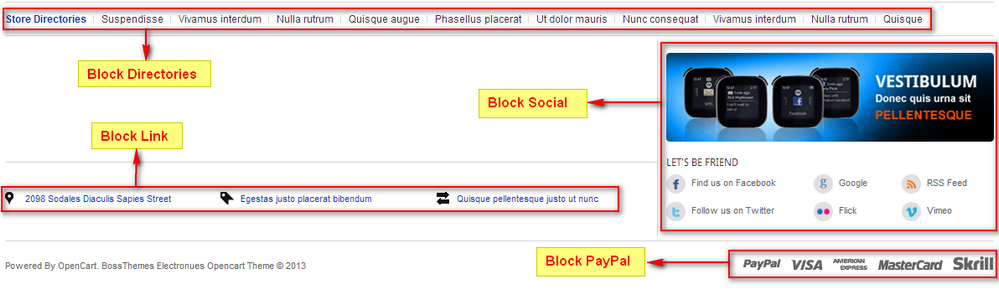
Boss - Tag Cloud
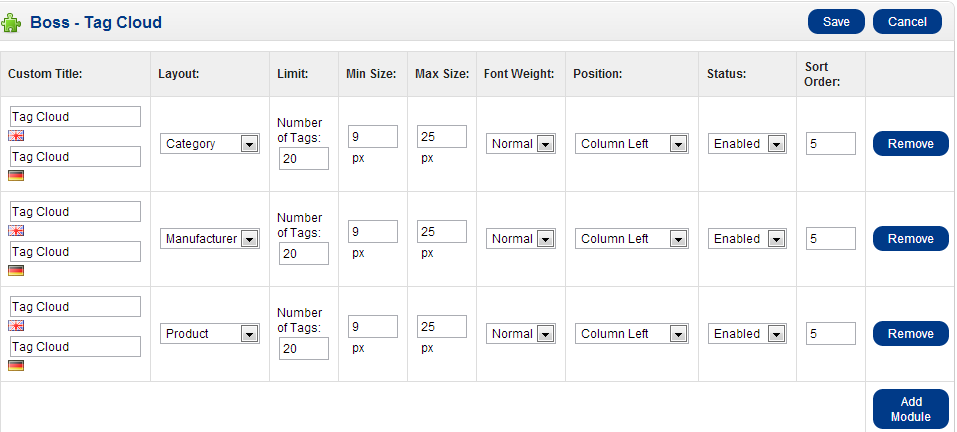 » In front end
» In front end
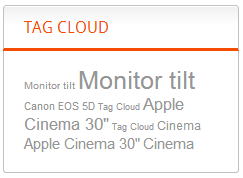
Boss - Zoom
You can see more introduce in http://bossthemes.com/opencart-extensions/product-image-zoom.html
In back end, Go to Extension > Modules > Boss - Zoom > Edit
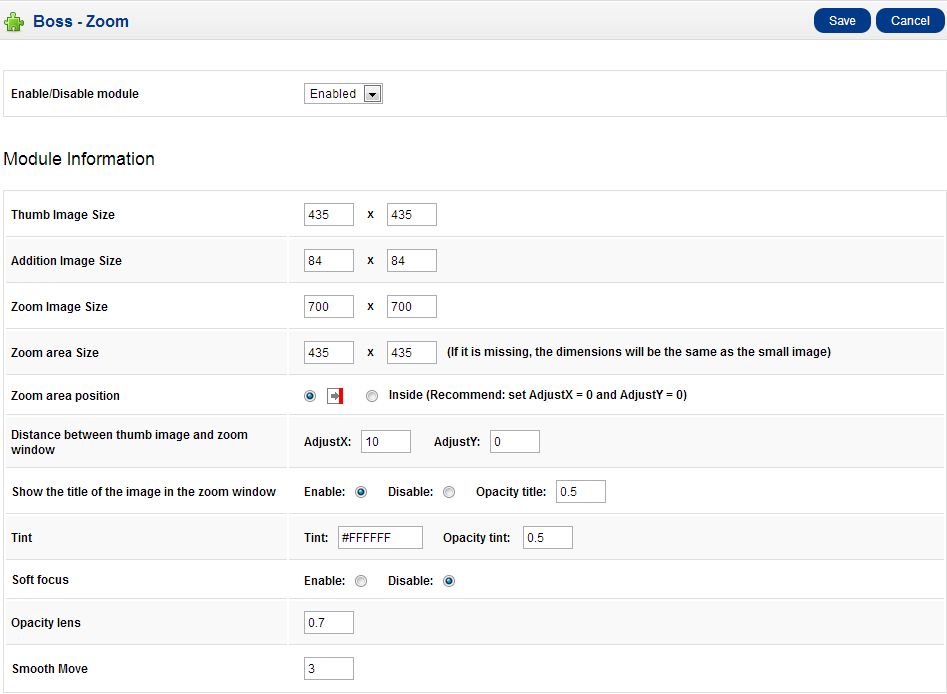 » In front end
» In front end
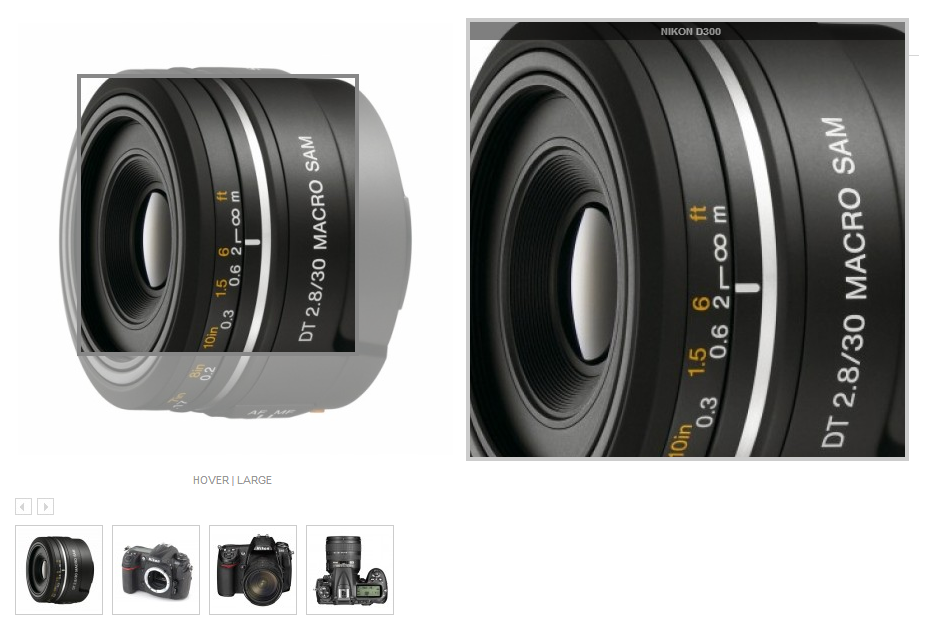
Other Module In Site
1. Account
 » In front end
» In front end
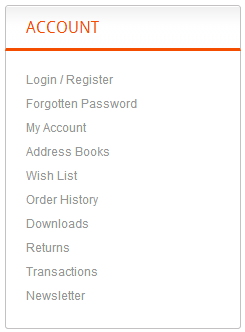
2. Affiliate
 » In front end
» In front end
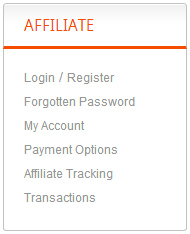
Other Config
1. Add Language
Install Opencart translator module
- Download page: http://www.opencart.com/index.php?route=extension/extension/info&extension_id=4183
- Install guide: you can find user guide in this source module
After install, you can do following user guide to add new language.
2. VQMod Manager
3. Sample Image Package
- Sample image in /upload/image folder
- If you do not find sample image, download Sample Image Package, extract and copy all the files and folders merge the original files on your project from the upload folder
Theme Support
Please contact us with email address support@bossthemes.com to be the best support.